Run Windows 98 in Vanilla DOSBox
As a DOS emulator, DOSBox is theoretically capable of running DOS-based versions of Windows, like Windows 3.1, 95, and 98. Certainly, the compatibility list on DOSBox official website classifies Windows 3.1 and 95 as supported; but for Windows 98, it is just rated runnable – even lower than the intermediate playable tier. Perhaps for this reason, most people would just resort to other DOSBox forks that offer better support for Windows 98, like DOSBox-X, when they want to run this version of Windows.
But, I did not give up getting Windows 98 to run in vanilla DOSBox and discovered that only a little special care would be required to bring it to at least the playable territory, if the ability to run games like Solitaire and 3D Pinball would justify a “playable” rating. So, I decided to write this tutorial for people who wish to try it out.
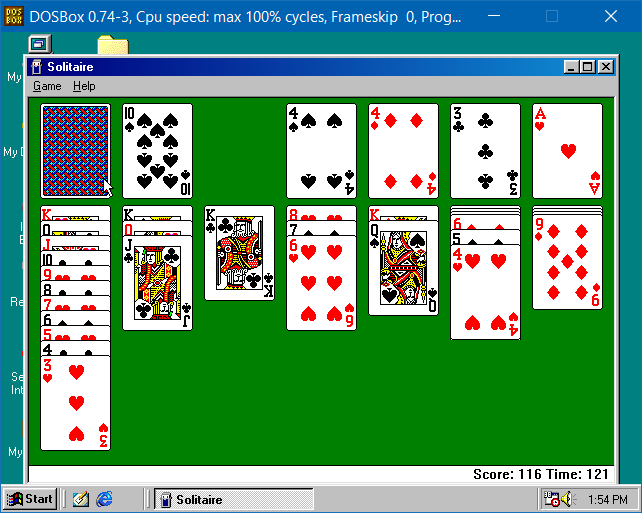
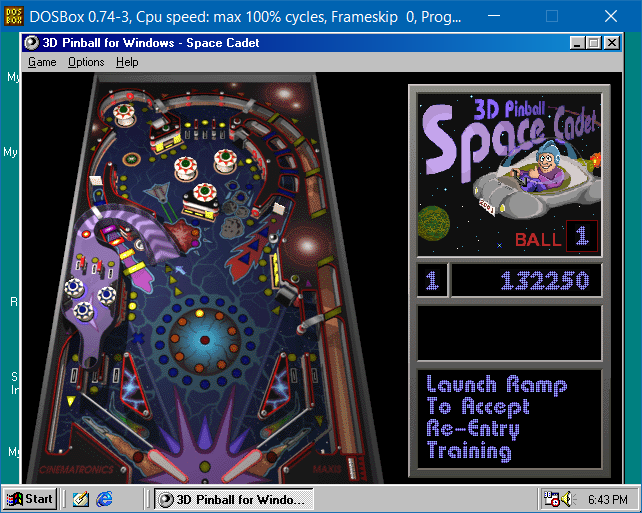
Prerequisites
To follow this tutorial’s instructions, these things are required:
- DOSBox version 0.74-3 on Windows
- The instructions to install Windows 98 in this tutorial have only been verified to work on DOSBox for Windows. If Windows 98 is installed in DOSBox on another platform, like GNU/Linux and macOS on Apple silicon, then Windows 98 might not be able to boot into the desktop after installation completes. It is still possible to run Windows 98 in DOSBox on GNU/Linux though, as long as the installation is performed in DOSBox on Windows. For more information, please consult the On Non-Windows Platforms section below.
- An ISO image of the Windows 98 CD from a full version (rather than an upgrade
version)
- An ISO for an upgrade version might work but is out of this tutorial’s scope
- Both the original release (“first edition”) and the Second Edition can be used
- Both retail versions and OEM versions can be used
- A disk image of an MS-DOS or Windows 9x boot disk
- This tutorial uses the Windows 98 Second Edition Startup Disk as an example; an image for it is available on WinWorld
Modify DOSBox Configuration for Windows 98
The following configuration options should be present in the DOSBox configuration file:
[cpu]
core=dynamic
cputype=pentium_slow
cycles=max
[dosbox]
machine=svga_s3-
The
core=dynamicandcputype=pentium_slowoptions play the most important role in allowing Windows 98 to run without major issues in vanilla DOSBox. If they are not set like this, then Windows 98 might not boot into the desktop after it is installed in DOSBox.- Note that as long as DOSBox’s dynamic core is available, setting
coretoauto(which is the default) is also fine.
- Note that as long as DOSBox’s dynamic core is available, setting
-
Setting
cyclestomaxis not required, but it greatly improves the performance of Windows 98 in DOSBox, particularly during the operating system’s boot process.maxlets DOSBox’s emulated CPU run at the maximum speed at all times. The defaultautosetting starts emulation at a significantly lower speed of 3000 cycles/ms before it automatically switches to the maximum speed after Windows 98 boots, which is why Windows 98 takes longer time to start under this setting. -
machine=svga_s3(which is also the default) provides great graphics experience and performance with Windows 9x. Windows will be able to automatically install the graphics driver for it, which supports 32-bit true color at 800 × 600 screen resolution. Other options might work but are out of this tutorial’s scope.
Prepare a Hard Disk Image
A bootable hard disk image is mandatory for running Windows 98 in DOSBox. Windows 98 needs to be booted via its own MS-DOS 7.1-based bootloader, which must be installed to a hard disk’s MBR. The only way to provide an MBR’s functionality in DOSBox is to use a bootable hard disk image.
This tutorial assumes that only one primary partition will be created on the hard disk image. Creating and using additional partitions might be possible but is out of this tutorial’s scope.
File System: FAT16 vs. FAT32
Unless auxiliary tools are used, the hard disk image’s primary partition must be initially formatted with FAT16. It can be converted to FAT32 after Windows 98 is installed though.
Before installing Windows 98, the Setup files under the Win98 folder on the
Windows 98 CD must be copied to the hard disk image. This is because there is
no known way to start Windows 98 Setup with CD-ROM support in vanilla DOSBox,
so the Setup files cannot be read from the ISO during the Setup process proper
and thus must be transferred to the hard disk image in advance.
DOSBox can be used to copy the files from the ISO to the hard disk image only if the file system on the image is FAT16. As of version 0.74-3, DOSBox has issues with writing files to a FAT32 file system.
If another tool will be used to copy the files to the hard disk image, and that tool supports FAT32, then FAT32 can be used as the initial file system. Use of these tools is out of this tutorial’s scope.
Size of the Image
The hard disk image’s size is recommended to be at least 0.5 GiB so it has enough space for both the Windows 98 installation and the Setup files.
The image’s size must also be within 2 GiB. As of version 0.74-3, DOSBox has issues with booting from hard disk images whose size exceeds 2 GiB. Such images will appear to mount successfully, but the mounted virtual hard disk will be gone once an operating system boots in DOSBox.
Obtaining an Image
Vanilla DOSBox does not provide the functionality to create a hard disk image, meaning that users must either download an image created by others or use another tool to create a custom image.
A pre-created hard disk image with a 2 GiB FAT16 partition was kindly provided by user DosFreak on vogons.org, which can be downloaded with this link. This image has the following geometry:
- Cylinders: 1023
- Heads: 64
- Sectors: 63
Users who want to create their own image can use tools like
DOSBox-X to do it. For instance, the following
command lets DOSBox-X create a 2 GiB FAT16 image at path D:\hdd.img on the
host system:
imgmake D:\hdd.img -t hd_2gig -fat 16When using such a tool, be sure to note down the cylinder-head-sector (CHS) geometry reported by the tool for the new image, as shown in the example below. This information will be needed later.
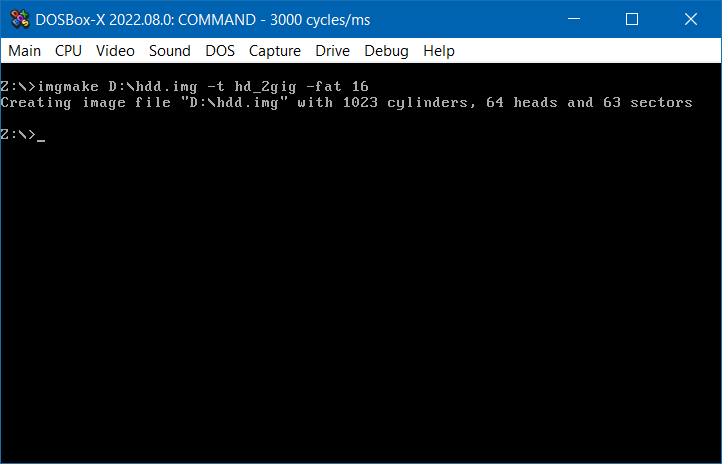
Copy Windows 98 Setup Files
As discussed previously, Windows 98 Setup files must be copied to the hard disk image. The following instructions only rely on vanilla DOSBox for this task to avoid unnecessarily requiring use of additional tools and thus assume that the file system on the image is FAT16. If another tool is chosen to copy those files, then please ignore these instructions and take whatever steps needed to copy the files using that tool instead.
Launch DOSBox, and run the following commands in the DOS prompt:
-
Mount the hard disk image and the ISO image of the Windows 98 CD. Replace
D:\hdd.imgandD:\win98.isowith the actual paths to those image files respectively.imgmount C D:\hdd.img imgmount D D:\win98.iso -t iso -
Create a directory for Windows 98 Setup files on the hard disk image, and enter the directory. In the following example, the directory is named
Win98.C: mkdir Win98 cd Win98 -
Start copying the Setup files from the
Win98folder on the ISO. Note that DOSBox will freeze for a moment when the files are being copied, which is OK – just wait for the operation to complete.copy D:\Win98 -
Unmount both images.
imgmount -u C imgmount -u D
Install Windows 98
When the hard disk image and Windows 98 Setup files are ready, the installation process can start.
-
Mount the hard disk image in DOSBox as a bootable disk. The mount command’s syntax is:
imgmount 2 <image-path> -fs none -size <sector-size>,<sectors>,<heads>,<cylinders>The sector size is normally 512 bytes. The sectors, heads, and cylinders parameters are determined by the image’s CHS geometry. For example, if the pre-created image was downloaded and used, then the following DOSBox command should be used to mount it:
imgmount 2 2GB.img -fs none -size 512,63,64,1023 -
Boot from the MS-DOS or Windows 9x boot disk image. Replace
D:\bootdisk.imgwith the actual path to the boot disk image file.boot D:\bootdisk.imgThis step is necessary because Windows 98 Setup relies on the environment that the boot disk provides. If Setup is started directly from DOSBox instead, the SU0013 error will occur.
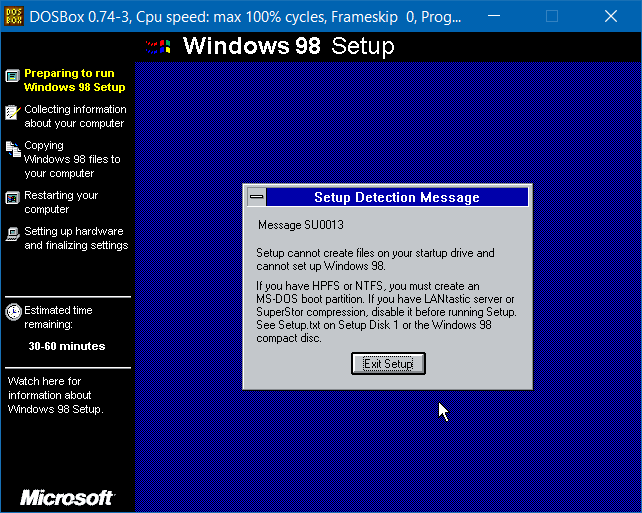
-
If the boot disk presents an option to boot with CD-ROM support, do not select that option. Choose any option that boots without CD-ROM support instead.
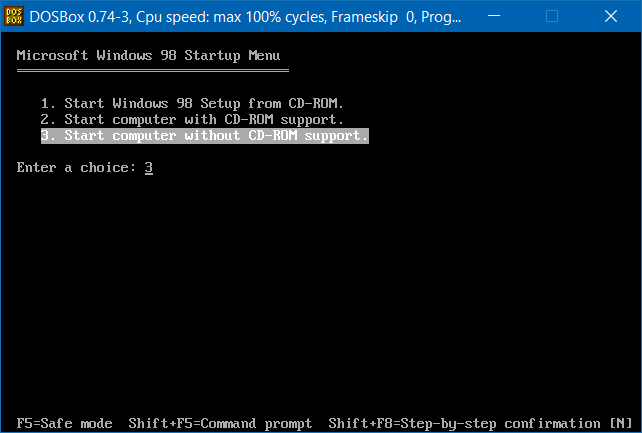
If an option with CD-ROM support is chosen, an error will occur, which will cause the system in DOSBox to halt.
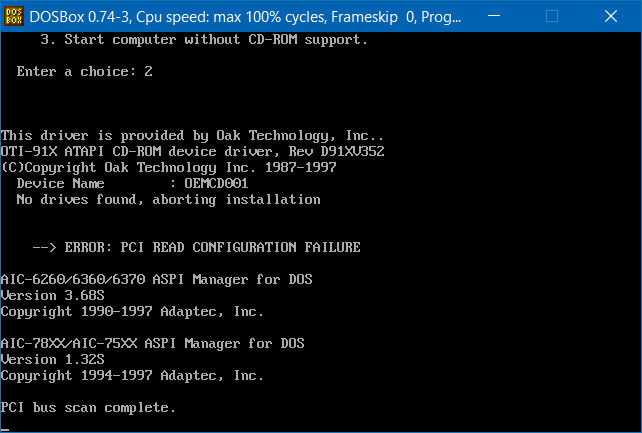
-
Change to the directory in which Windows 98 Setup files reside.
C: cd Win98 -
If the Second Edition of Windows 98 is being installed, and the Setup files were copied to the hard disk image using DOSBox, then it is recommended that ScanDisk is run manually before starting Setup to automatically fix file system problems caused by DOSBox during the file transfer:
scandisk /autofixWhen ScanDisk prompts to create an Undo disk, choose “Skip Undo”. At this point, the hard disk image should only contain Windows 98 Setup files, so there should be no precious data to preserve, hence an Undo disk is unnecessary.
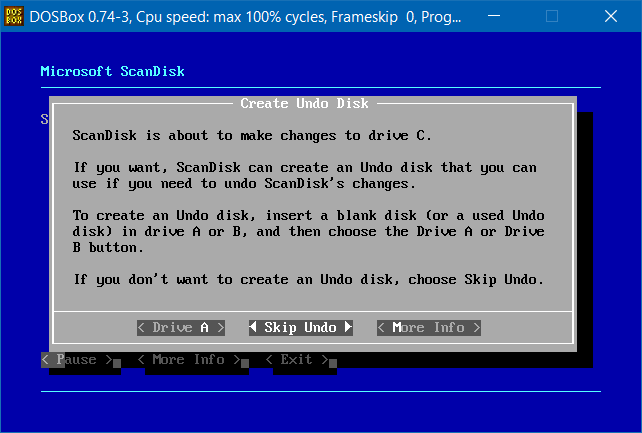
When ScanDisk finishes, it shows a summary of problems it detected and fixed:
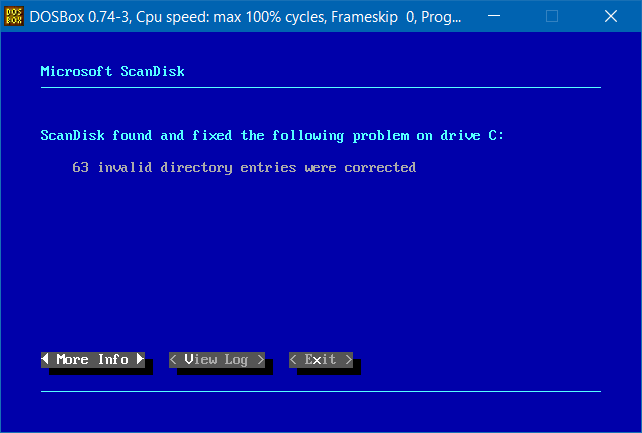
Although Windows 98 Setup can also run ScanDisk, in that scenario, ScanDisk will ask, for every problem it finds, whether the problem should be fixed, and there will not be a “Fix All” option. Therefore, running ScanDisk manually with the
/autofixoption prevents the need to select “Fix It” 63 times.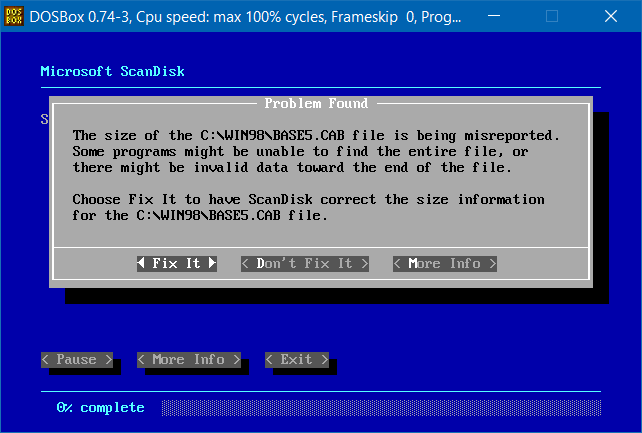
-
Start Windows 98 Setup, and complete the first stage of Setup.
setup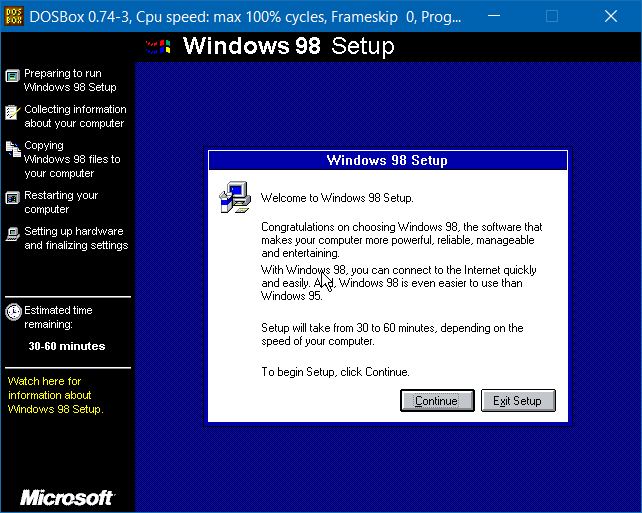
In general, the installation process in this stage on DOSBox is the same as on a physical computer or virtual machine. A few points are worth noting:
-
If the file system on the hard disk image is FAT16, then in the “Windows Components” step of the Setup Wizard, it is recommended that the Drive Converter (FAT32) under System Tools is selected, so the file system can be converted to FAT32 using this component after Windows 98 is installed.
-
When prompted, select “Show me the list of components so I can choose.”
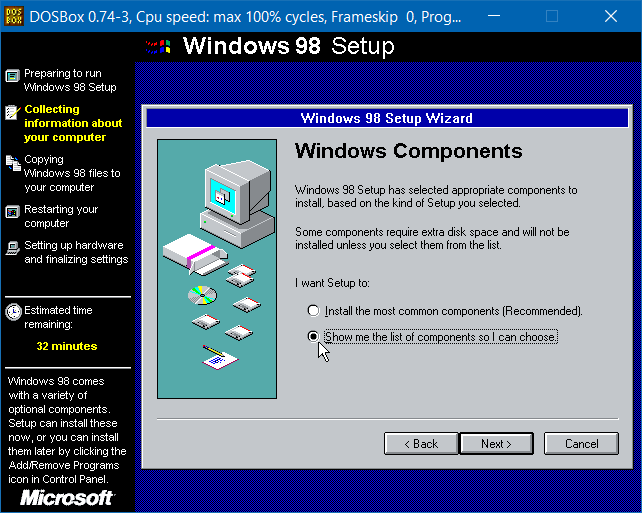
-
Select “System Tools” on the left, then click the “Details” button on the right.
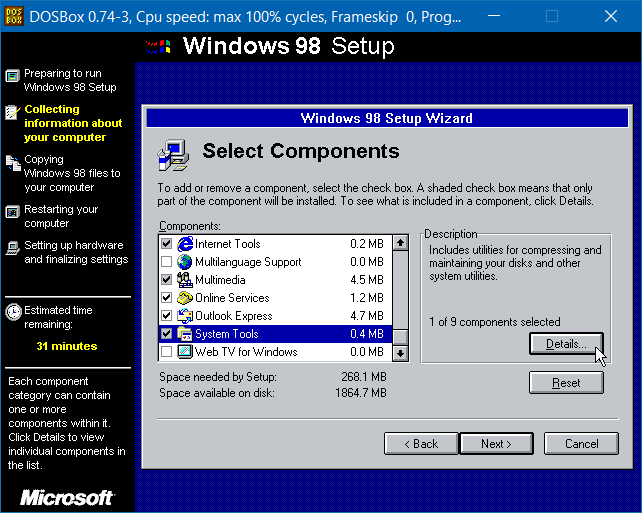
-
Ensure the check box next to “Drive Converter (FAT32)” is selected, then click “OK”.
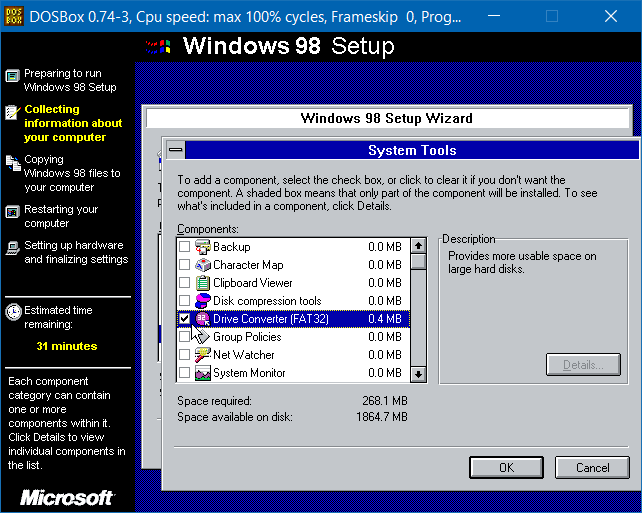
-
-
At the “Startup Disk” step, skip creating a startup disk.
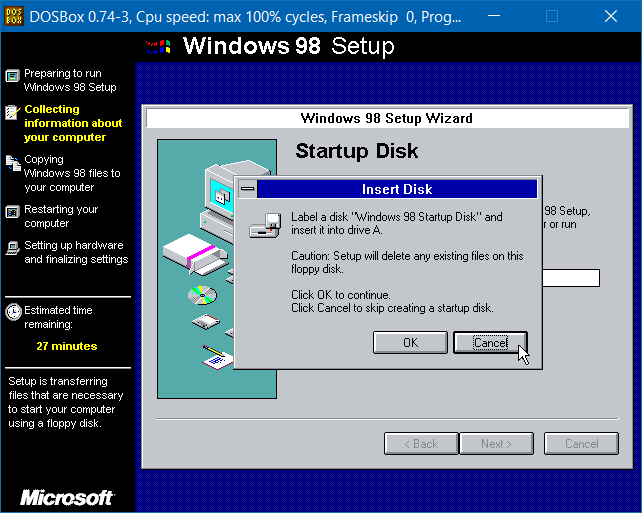
A startup disk cannot be created at this point in DOSBox anyway. Doing so would result in a “disk initialization error”:
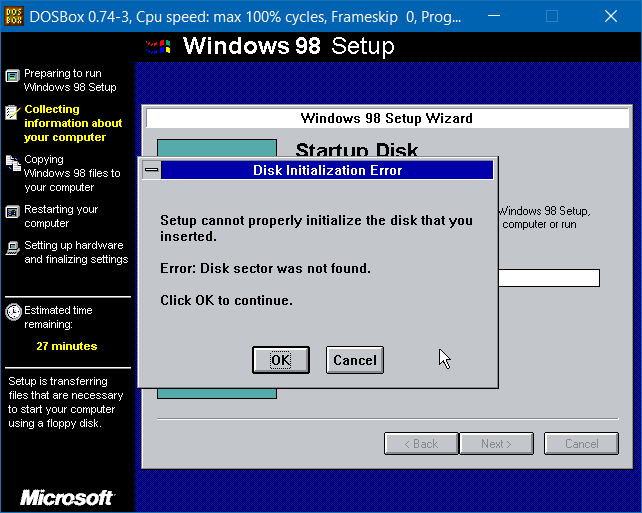
-
-
After the first stage of Setup completes, Setup will request a reboot, and DOSBox will exit. Restart DOSBox, and mount the hard disk image as bootable again:
imgmount 2 <image-path> -fs none -size <sector-size>,<sectors>,<heads>,<cylinders>Then, boot from the hard disk image to continue Setup:
boot -l C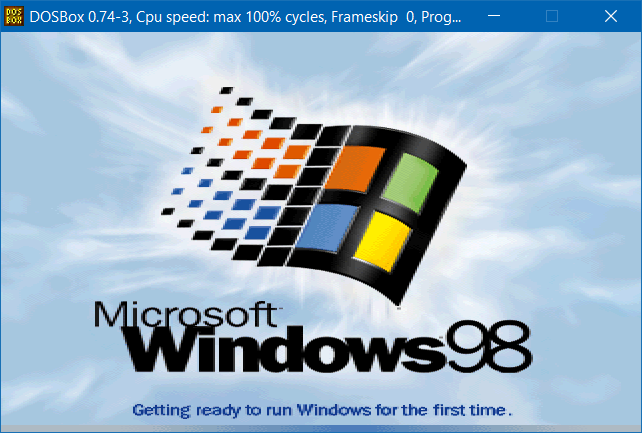
The installation process in this stage is also straightforward, except that if the Second Edition is being installed, an “illegal operation” error will be reported for Rundll32 before this stage concludes. This error can be ignored.
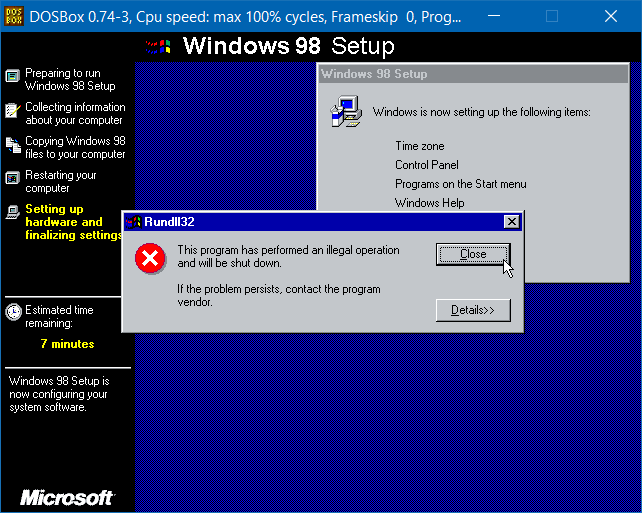
When Setup reboots the computer again, DOSBox will seem to freeze at the “Windows is shutting down” screen. This is normal: Windows 98 sent an APM event to trigger a reboot, but vanilla DOSBox does not support APM, hence it cannot handle the event. Wait for about 5 seconds, and manually close DOSBox to complete the reboot.
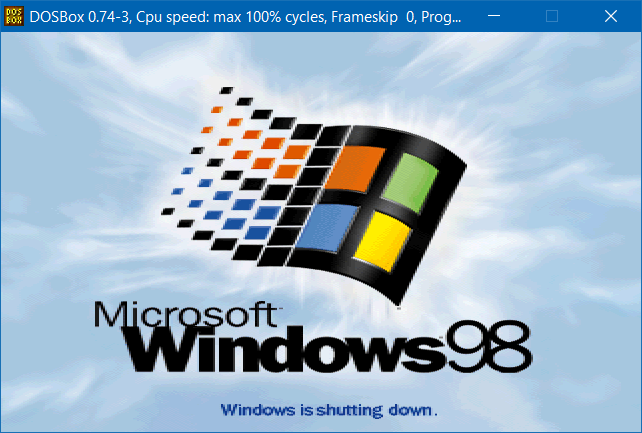
-
Restart DOSBox, mount the hard disk image, and boot from it again:
imgmount 2 <image-path> -fs none -size <sector-size>,<sectors>,<heads>,<cylinders> boot -l COn the Second Edition, the “illegal operation” error for Rundll32 will be reported again three times before Windows 98 loads the desktop, all of which can be ignored as well.
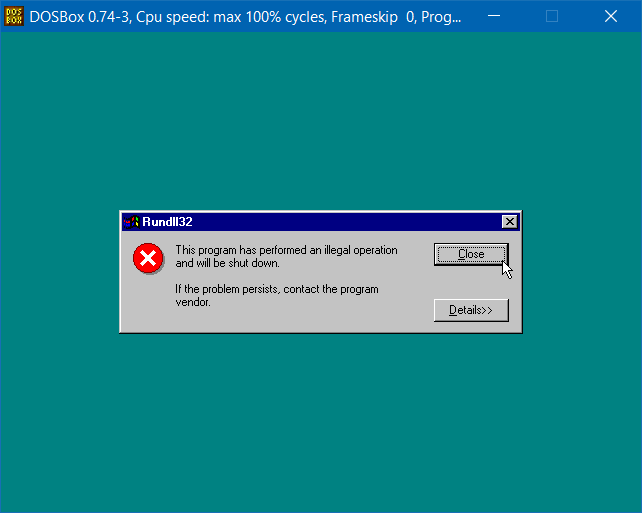
The installation is complete when the “Welcome to Windows 98” window appears.
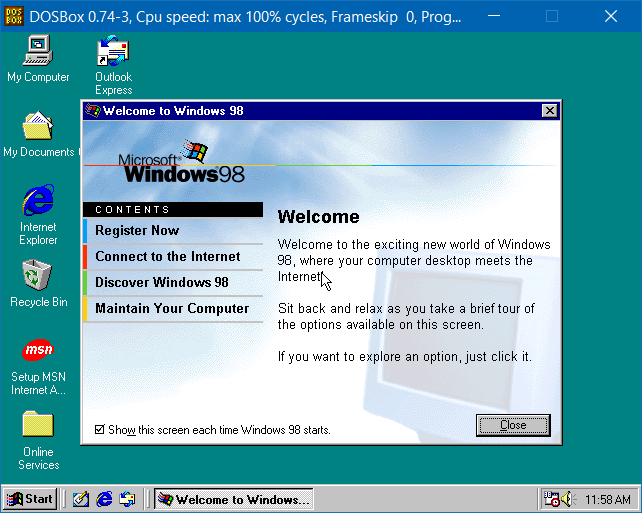
Boot Windows 98
After Windows 98 is installed, the DOSBox commands to boot the operating system are the same as the ones used during the installation process:
imgmount 2 <image-path> -fs none -size <sector-size>,<sectors>,<heads>,<cylinders>
boot -l CTo avoid having to type these commands every time, they can be added to the
[autoexec] section of the DOSBox configuration file. The following example
not only lets the commands be executed automatically when DOSBox starts but
also extracts the imgmount arguments into variables for better explanation
and easier modification in the future.
[autoexec]
set BOOT_IMAGE=D:\hdd.img
set SECTOR_SIZE=512
set SECTORS=63
set HEADS=64
set CYLINDERS=1023
imgmount 2 "%BOOT_IMAGE%" -fs none -size %SECTOR_SIZE%,%SECTORS%,%HEADS%,%CYLINDERS%
boot -l COptional: Convert File System to FAT32
After Windows 98 is installed, the file system on the hard disk image can be
converted to FAT32 without affecting the ability to boot Windows 98 from it in
vanilla DOSBox. As the -fs none argument to imgmount suggests, DOSBox will
only create a virtual hard disk per se from the image without trying to read
and mount the file system on the image, so the file system on the image no
longer needs to be one supported by vanilla DOSBox.
Keeping the file system as FAT16 does not have any functional drawbacks, so the conversion is optional. However, converting the file system to FAT32 usually makes additional disk space available. On a file system with a new Windows 98 Second Edition installation and its Setup files, the file system conversion can yield around 60 MB of free space.
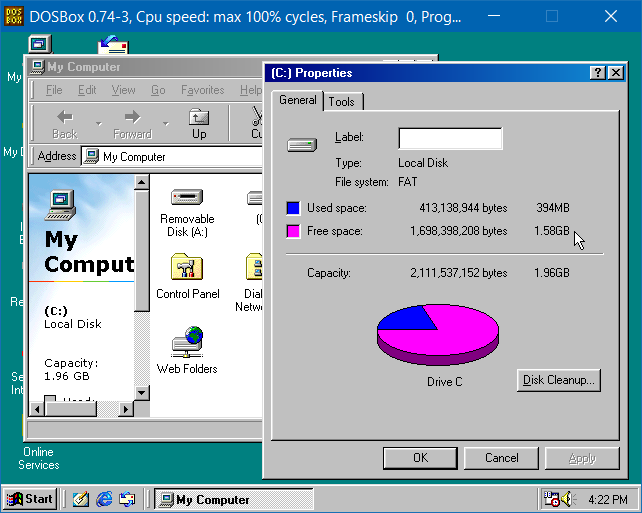
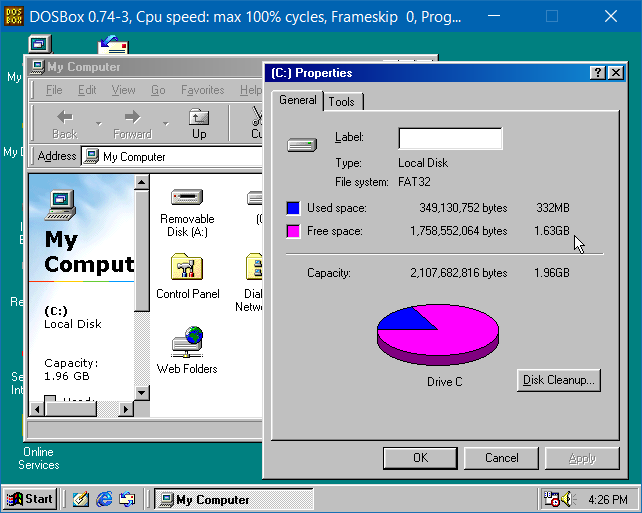
To convert the file system, from the Start menu, open Programs > Accessories > System Tools > Drive Converter (FAT32), then follow the Drive Converter wizard’s prompts.
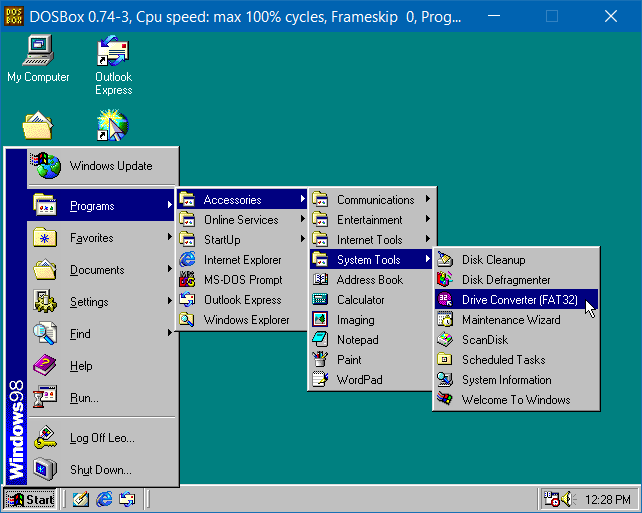
On Non-Windows Platforms
In general, more issues are expected with Windows 98 in vanilla DOSBox when the host platform where DOSBox runs is not Windows. Users who are on these platforms are recommended to either install Windows 95 in vanilla DOSBox instead or switch to a DOSBox fork that offers better support for Windows 98. For those who still want to give Windows 98 in vanilla DOSBox a try, please pay attention to information in this section.
Extra DOSBox Configuration Required
On non-Windows platforms, like GNU/Linux and macOS, the following additional settings are needed in the DOSBox configuration file in addition to the ones listed above:
[serial]
serial1=disabled
serial2=disabledBy default, serial1 and serial2 are both set to dummy, which will cause a
black screen of death when Windows 98 boots in vanilla DOSBox on these
platforms.
First Install on Windows, then Run Elsewhere
Users who want to run vanilla Windows 98 in DOSBox on a non-Windows platform, including but not limited to GNU/Linux, should install Windows 98 and complete the first boot into the Windows 98 desktop in DOSBox on Windows. Then, the hard disk image may be copied to the non-Windows environment to run Windows 98 in DOSBox there.
If Windows 98 is installed in vanilla DOSBox on the non-Windows platform, then the system might freeze upon the first boot into Windows 98 desktop after the Setup process proper. After this first boot is complete, Windows 98 might no longer freeze. Based on my testing, this first boot can only complete in vanilla DOSBox on Windows.
Platform-specific Notes
Fedora
Fedora has replaced its official DOSBox package with DOSBox Staging, but I was able to install and run the last official build of the vanilla DOSBox package, which was for Fedora 34, on Fedora 37. As long as the first boot into the Windows 98 desktop is complete, the hard disk image can be used with this last official build of vanilla DOSBox without obvious issues on Fedora 37.
Gentoo
Even after the first boot into the Windows 98 desktop is complete, with
games-emulation/dosbox-0.74.3, Windows 98 often
freezes after it has been up for a few minutes, so it is basically unusable.
For this reason, Gentoo users who want to run Windows 98 in a DOS emulator are
recommended to use a DOSBox fork instead. Personally, I have been using
DOSBox-X on Gentoo to run Windows 98 for a while, and stability has been
impressive. There is not an official DOSBox-X package for Gentoo yet, which is
why I have created and been maintaining ebuilds for DOSBox-X myself. These
ebuilds are now available as games-emulation/dosbox-x in
GURU; interested Gentoo users are welcome to try them out.
macOS on Apple silicon
As of macOS 13.1 and DOSBox 0.74-3-3, regardless of whether the first boot into the Windows 98 desktop is complete, Windows 98 often gives “illegal operation” errors for various processes including Explorer and sometimes even crashes with blue screen of death, rendering it completely unusable.
Known Issues
Besides the known issues of Windows 98 in vanilla DOSBox on non-Windows platforms mentioned above, this section documents additional known issues that may happen even in DOSBox on Windows.
DOSBox Does Not Exit after Windows 98 Is Shut Down
DOSBox stays on a screen saying “it’s now safe to turn off your computer” after Windows 98 is shut down from the Start menu:
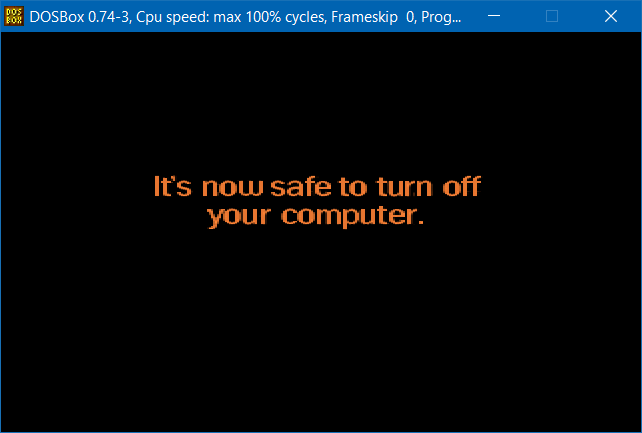
This is also because Windows 98 sent an APM event to power off the machine, which vanilla DOSBox does not support, and this fallback message is shown instead.
The DOSBox window needs to be closed manually. It is safe to do so as long as this screen is displayed.
Broken Sound in Microsoft Return of Arcade Games
The sound in Microsoft Return of Arcade games might not play properly on Windows 98 in vanilla DOSBox. The following resolutions are recommended:
- Turn off the sound in those games.
- Install and play these games on Windows 95 in vanilla DOSBox, where the games’ sound can play normally.
- Install and play these games on Windows 98 in DOSBox-X, where the games' sound can play normally.
References
- Windows 9x DOSBox Guide by DosFreak on vogons.org