Share GTA V Game Files Between Steam and Epic Games
After Epic Games announced that it would give away free copies of GTA V for a week, many people started to claim this gift on that game platform. Even some existing GTA V players who have already purchased the game on Steam had decided to get another free copy so they could have two or more GTA Online accounts.
It appears that if you have already installed GTA V via Steam, you still need
to download a full copy of the game files via Epic Games. However, by doing
some tricks, you can let Steam and Epic Games share the same set of GTA V game
files to avoid downloading the game again and thus save disk space. We will use
the MKLINK command on Windows, which is not well-known, to create a link to
the existing game files. The link works as if the linked files and folders are
exactly there, but it occupies very little space.
Because I believe almost all people who want to let the apps of these two game platforms share the same game files have already downloaded GTA V from Steam rather than Epic Games, the following instructions will create a link to Steam’s copy of GTA V files under Epic Games’ installation path.
February 8, 2023 Update: As of GTA V Title Update 1.66, the
GTA5.exe file no longer needs to be copied when switching between game
platforms; the GTA5.exe files downloaded from Steam and Epic Games are now
identical.
Steps
-
Download GTA V in Epic Games.
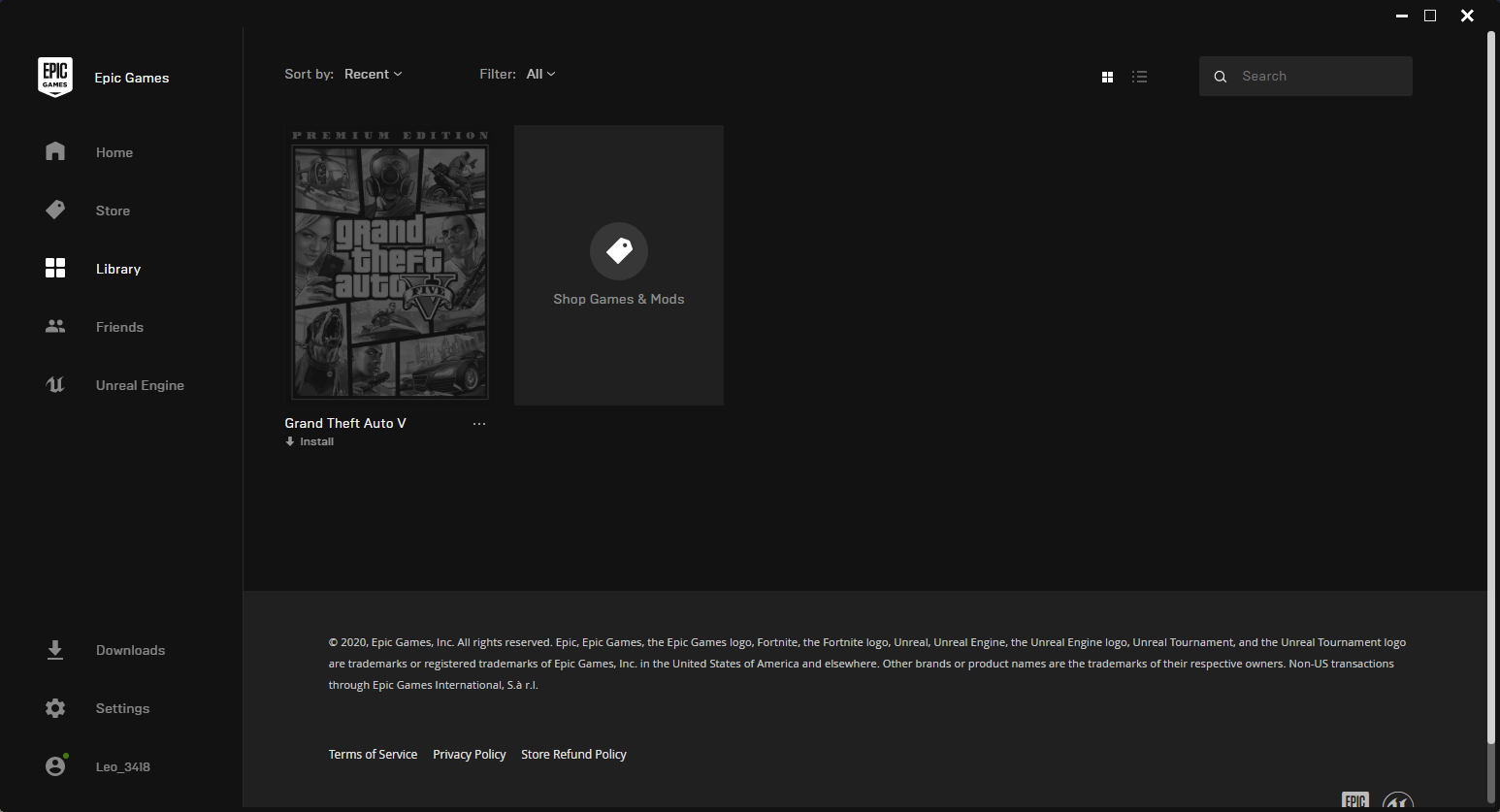
You will be prompted to choose an installation path. Select whichever path you want to use, and remember it.
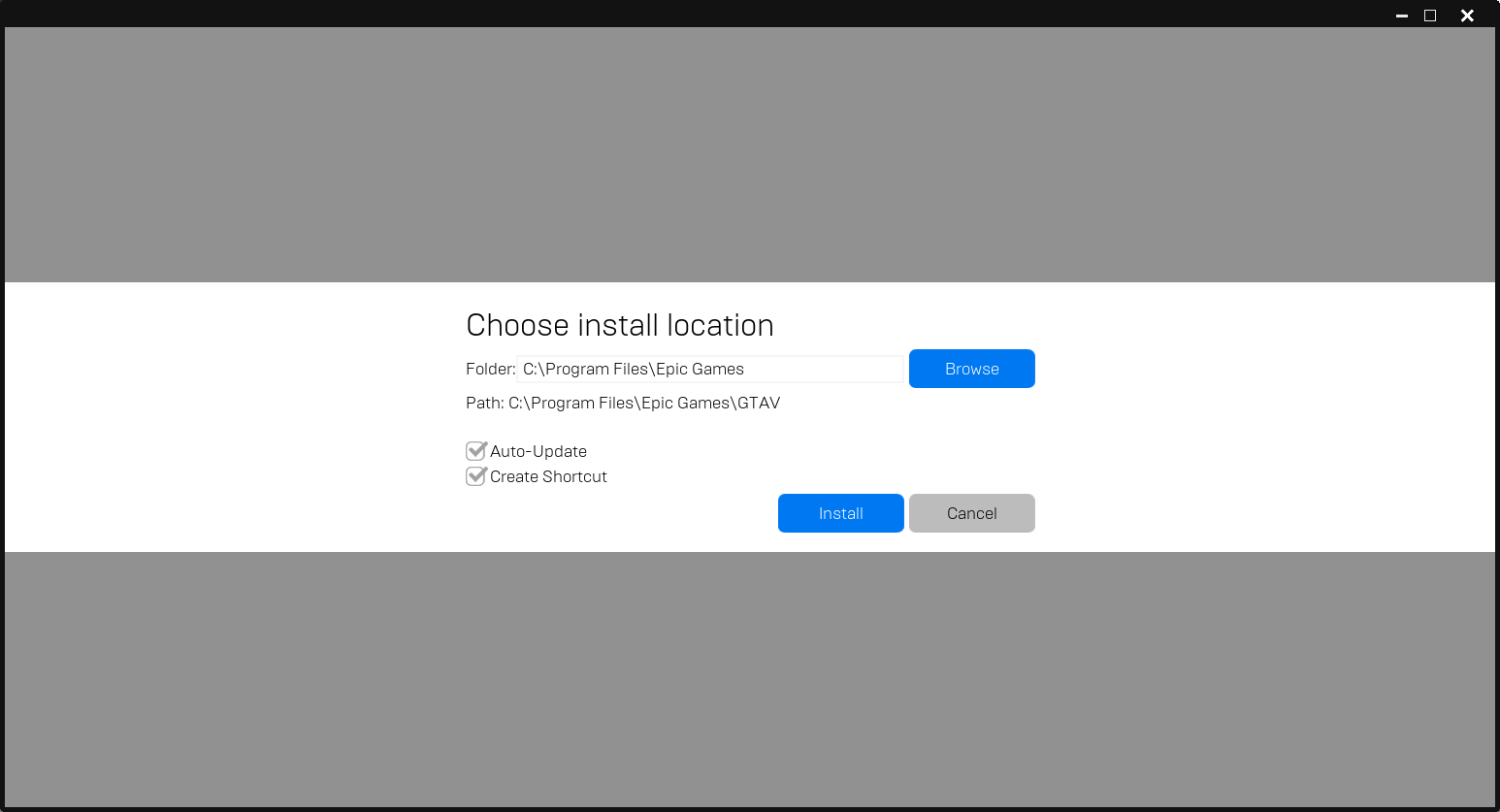
-
Then, immediately pause download.
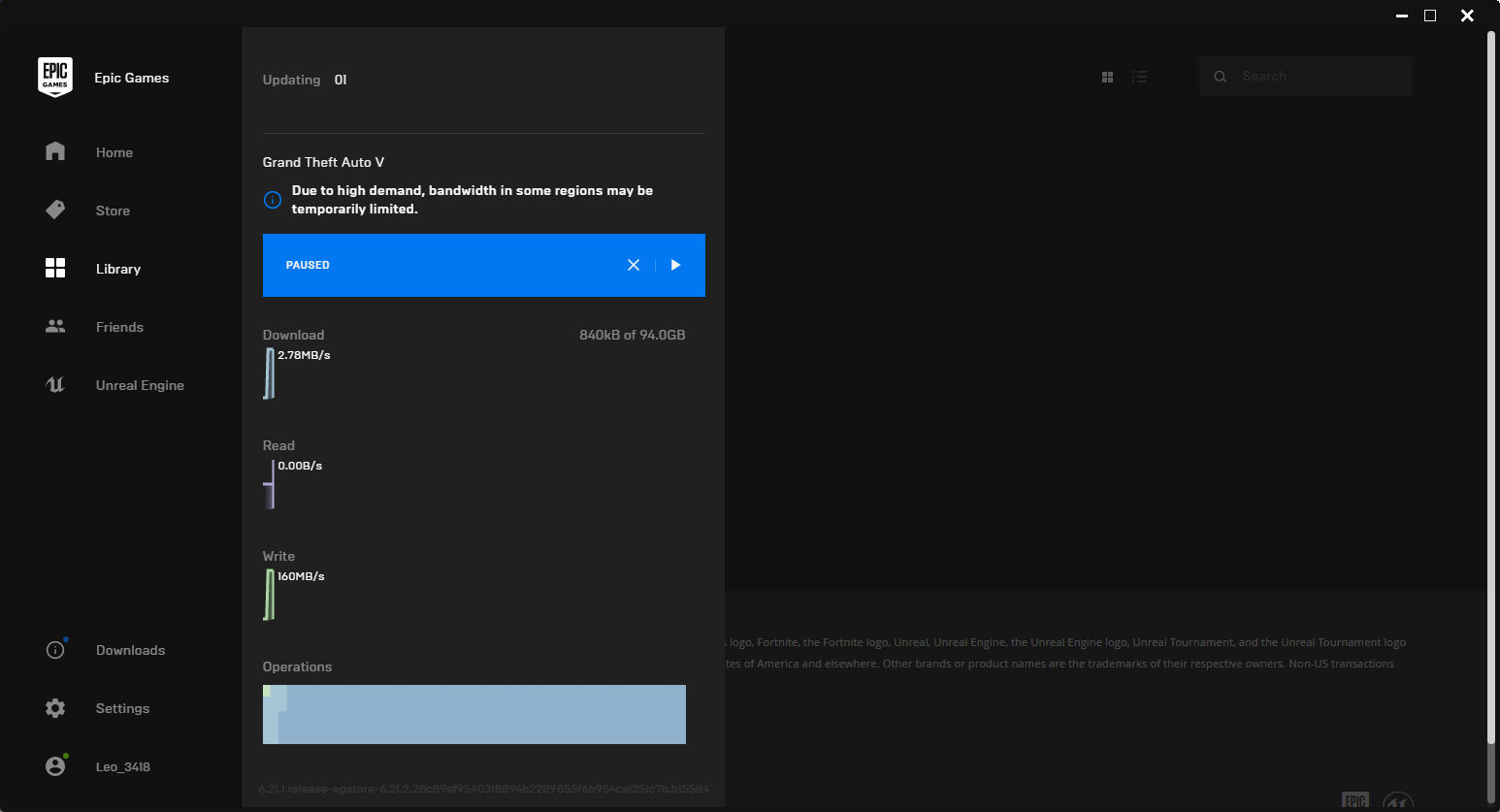
-
Quit Epic Games Launcher. Ignore the warning about cancelling installation.
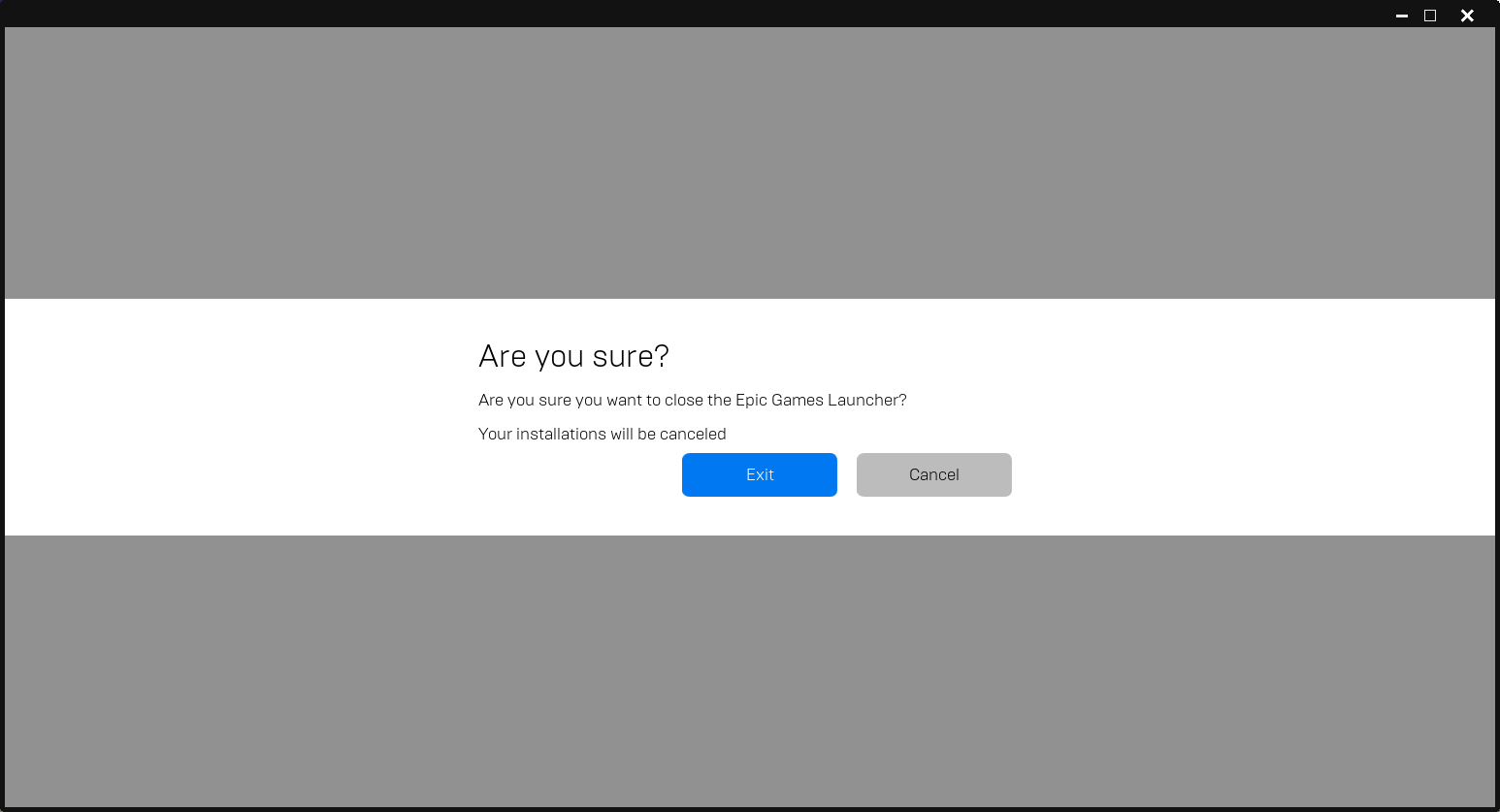
-
Go to the GTA V installation path set in step 1, and move the
.egstorefolder to somewhere else. In this demo, I moved it to the parent folder.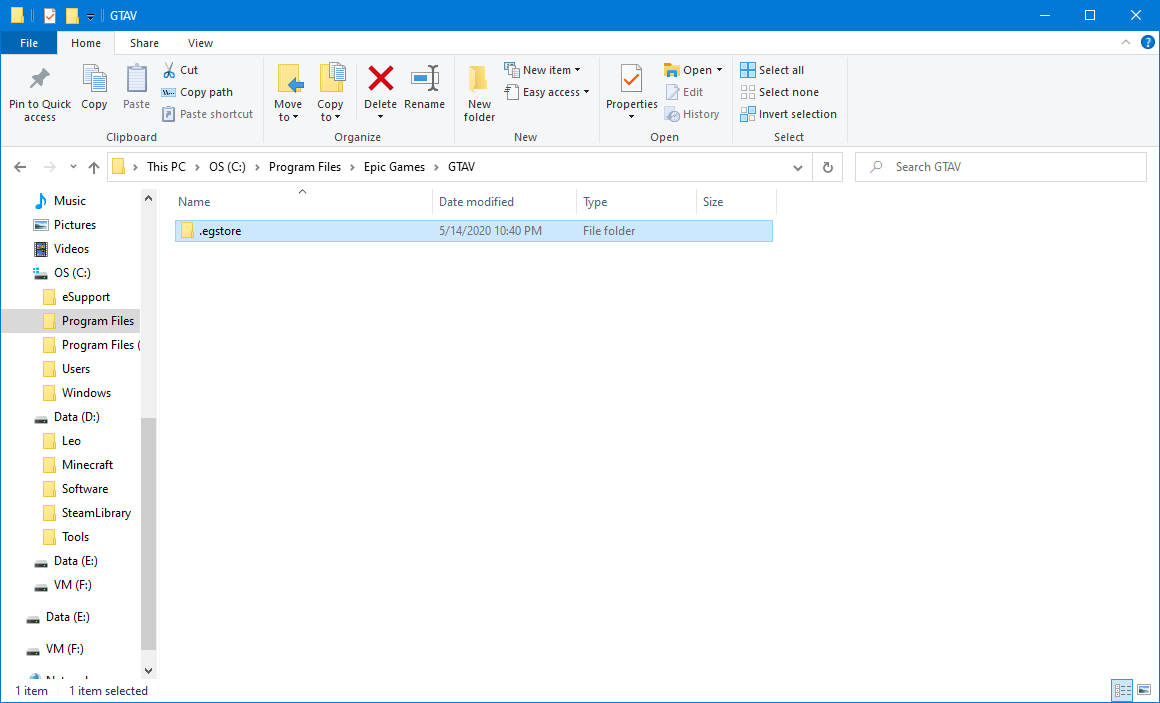
-
Then, delete the
GTAVfolder.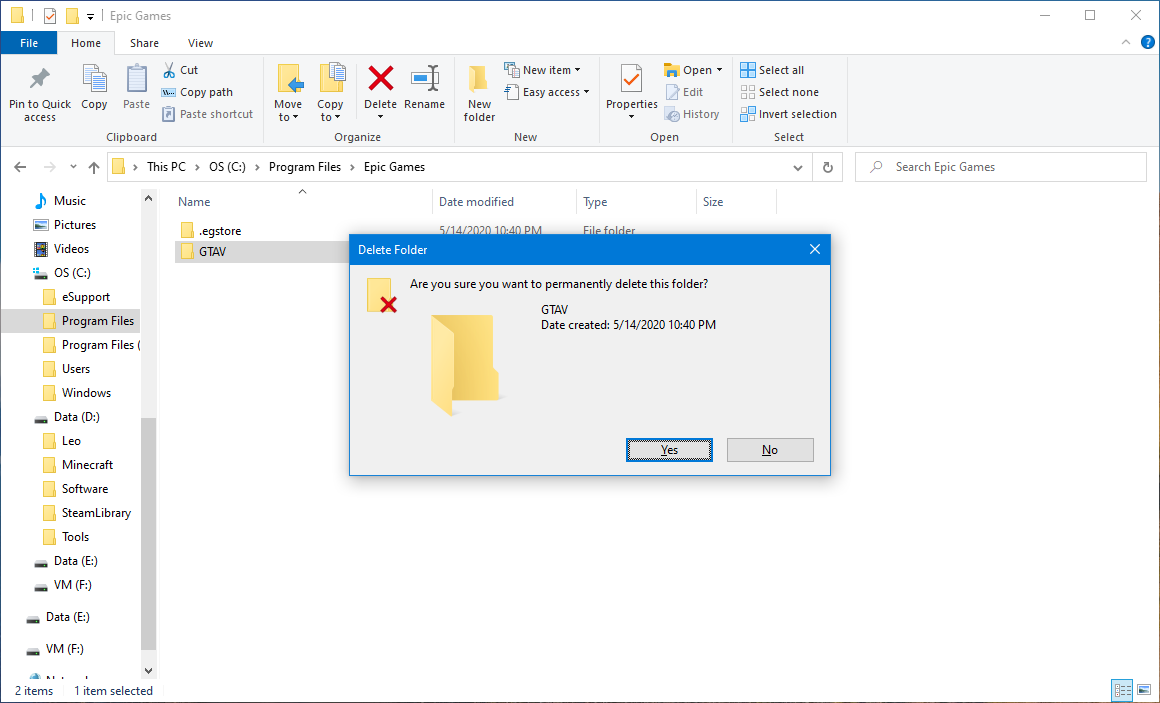
-
Find out where Steam stored GTA V game files. Open up game properties for GTA V in Steam, click on “Browse Local Files” under the “Local Files” tab, and remember the path shown in the file explorer. You may click on the address bar to copy the full path.
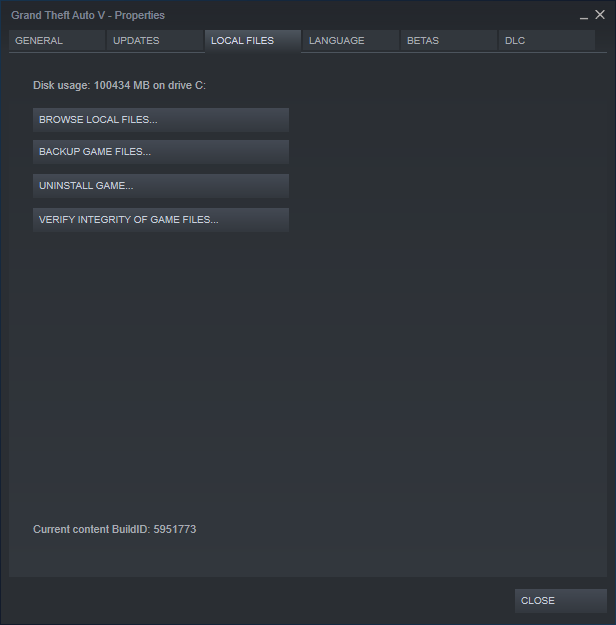
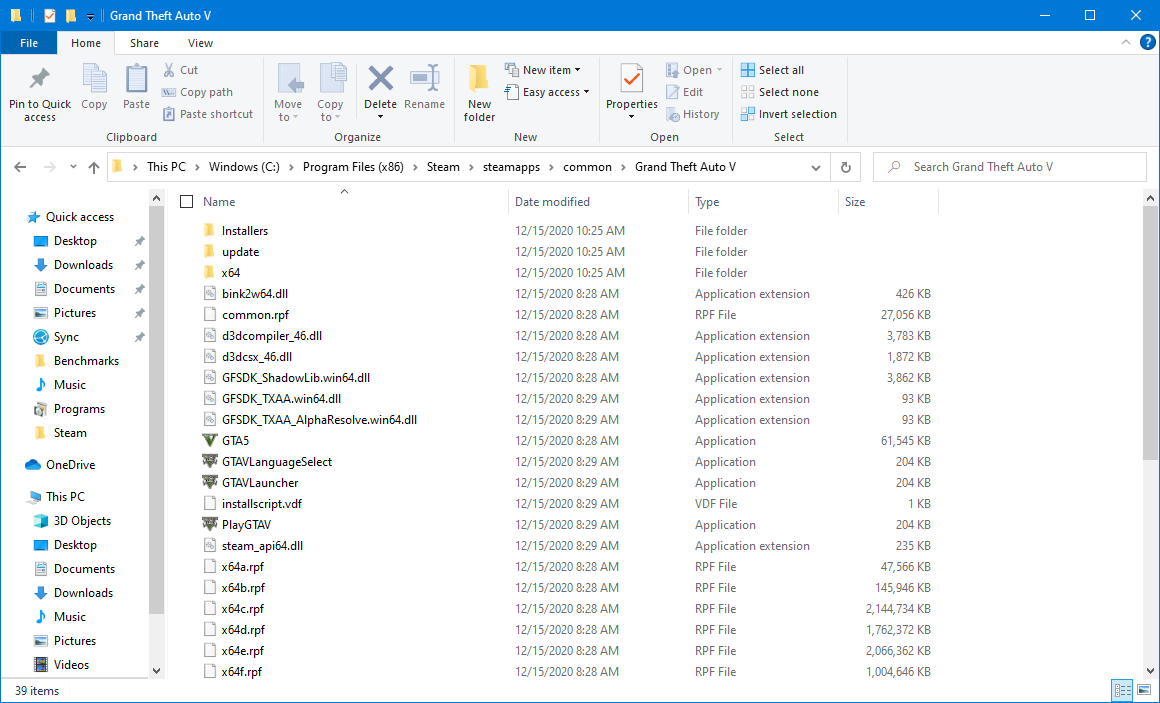
-
Copy
PlayGTAV.exein Steam’s GTA V installation to somewhere else, and clearly label it as the game file downloaded from Steam. For example, I would put the file in a folder with nameSteam.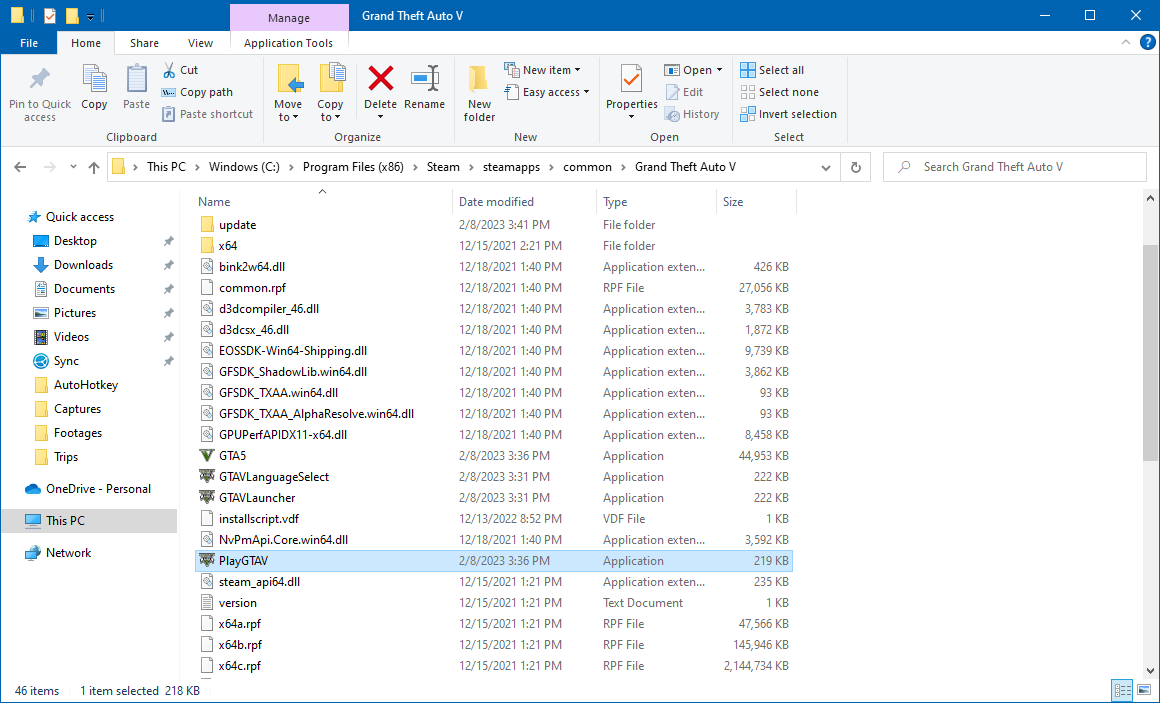
-
Start command prompt as administrator.
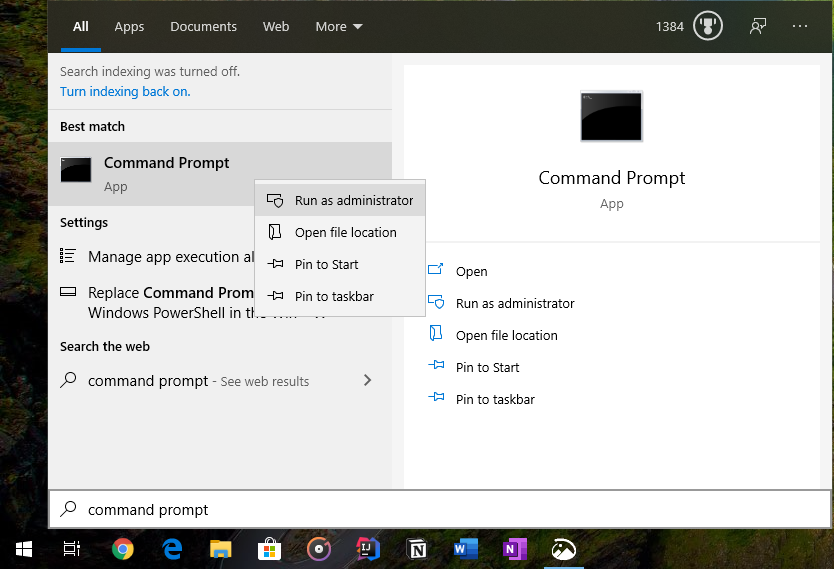
-
Run command
mklink /D "<Epic Games Path>" "<Steam Path>"to create a link to Steam’s game files for Epic Games. Fill in the paths with values you got in step 1 and step 6 respectively. Remember to wrap the values in double quotes.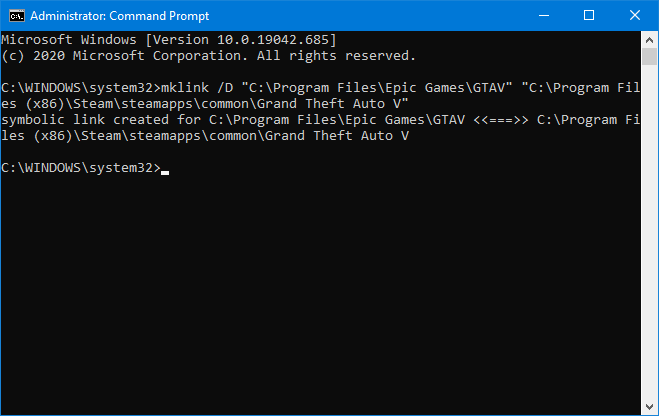
After running the command, you should see the link created in Epic Games' game installation path.
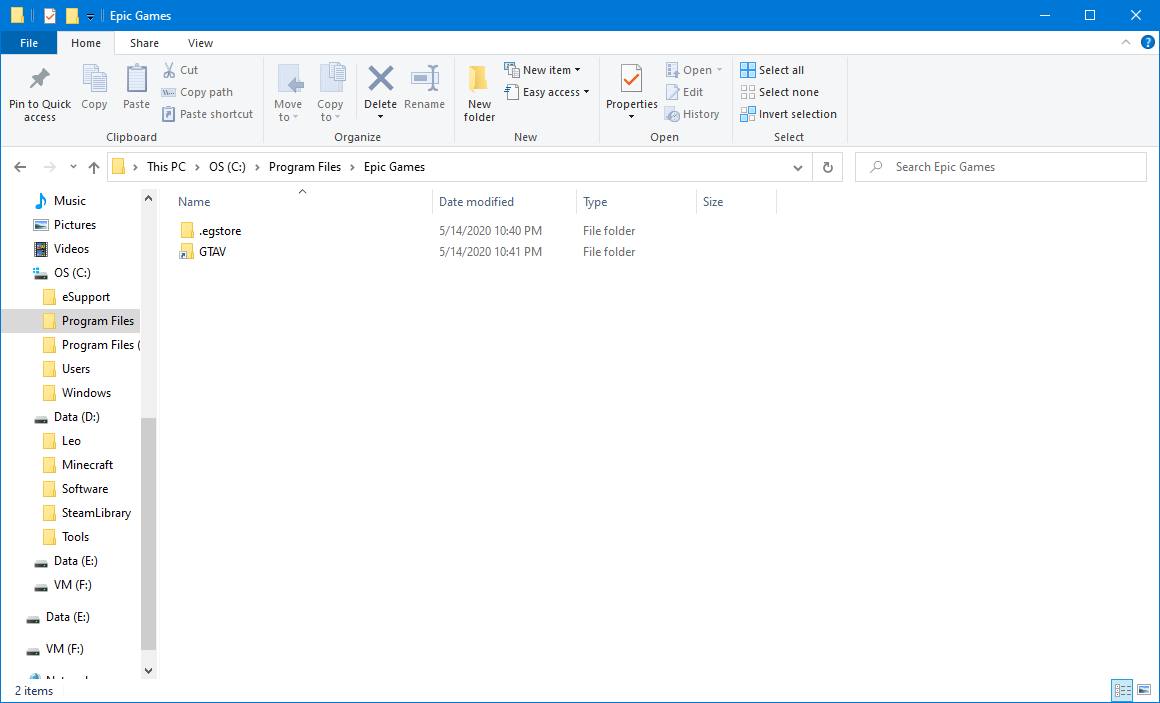
-
Move the
.egstorefolder in step 4 back intoGTAV.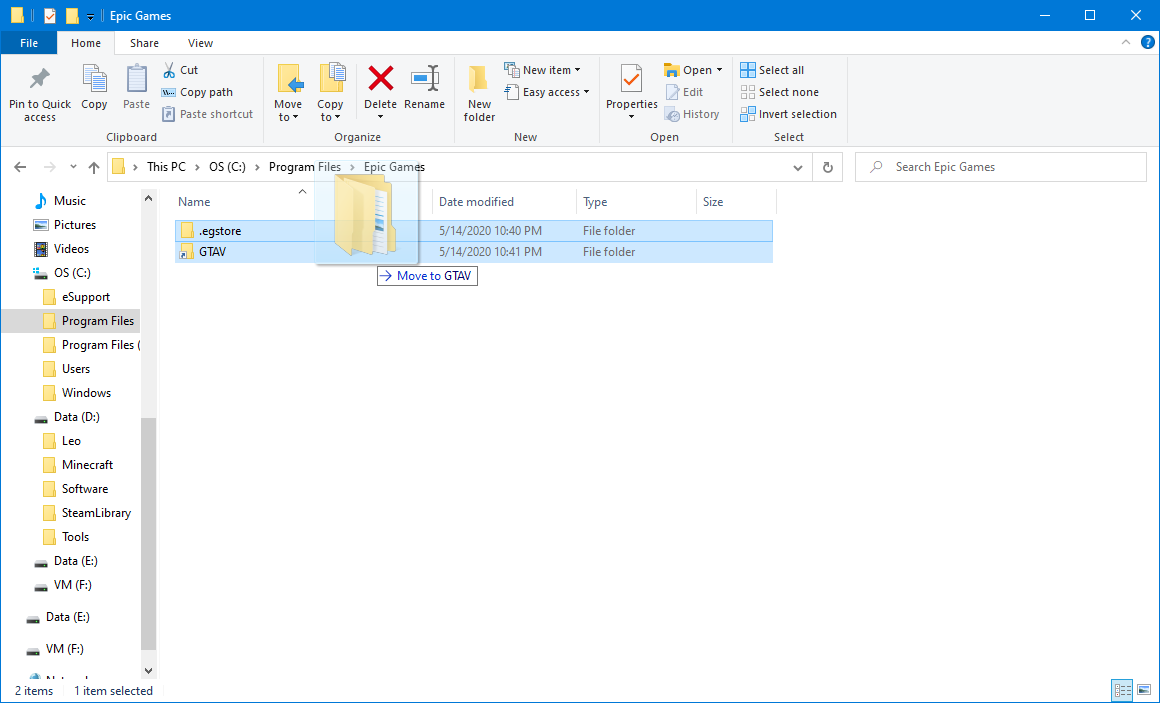
-
Start Epic Games Launcher. If the download progress is paused, resume it manually. Then, you should see it verifying files for GTA V, which indicates success! Wait until it completes.
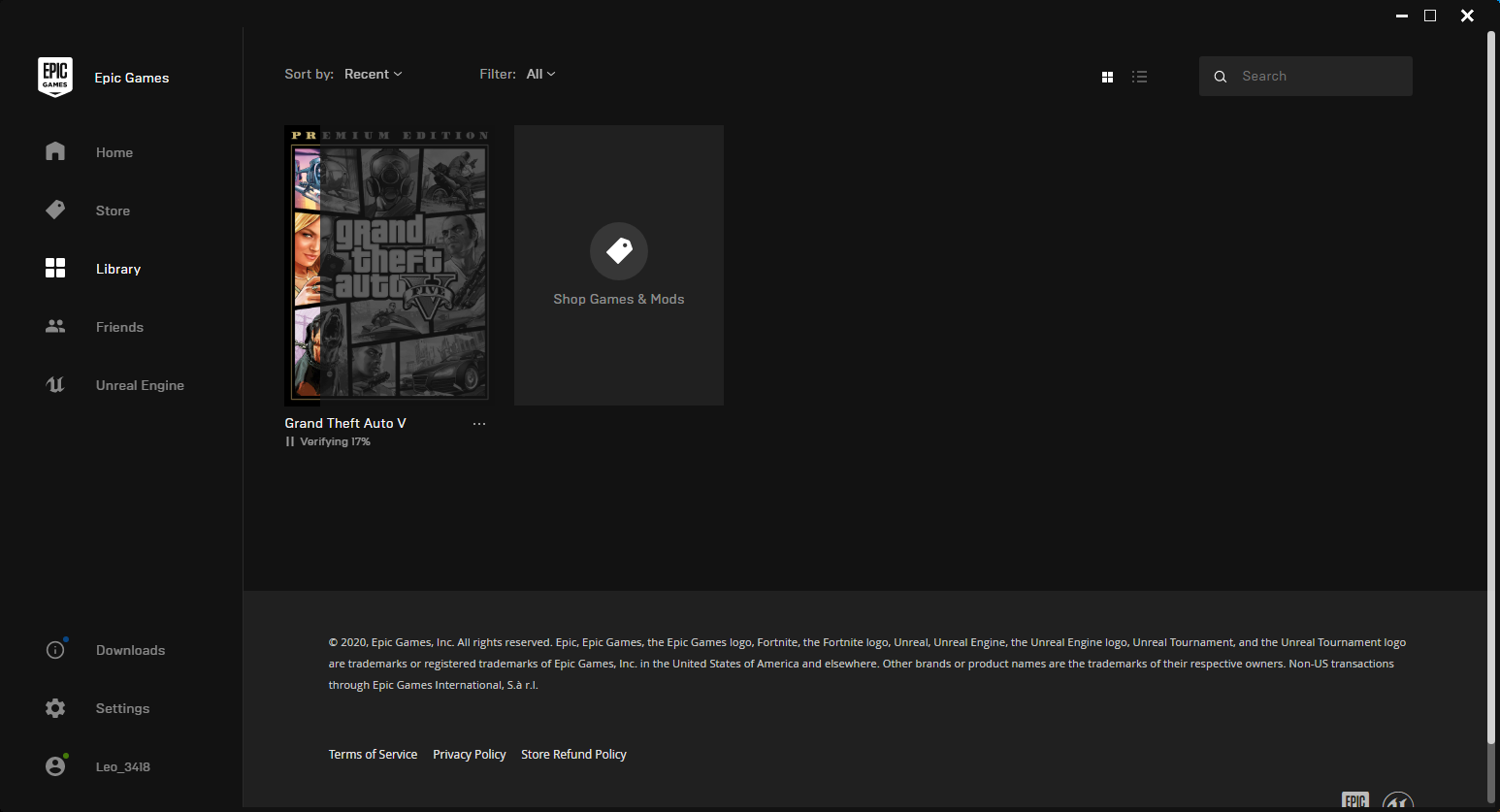
-
Once GTA V is ready to play from Epic Games, visit the folder storing GTA V game files again, copy
PlayGTAV.exesimilarly as in step 7, but label it as the game file downloaded from Epic Games this time.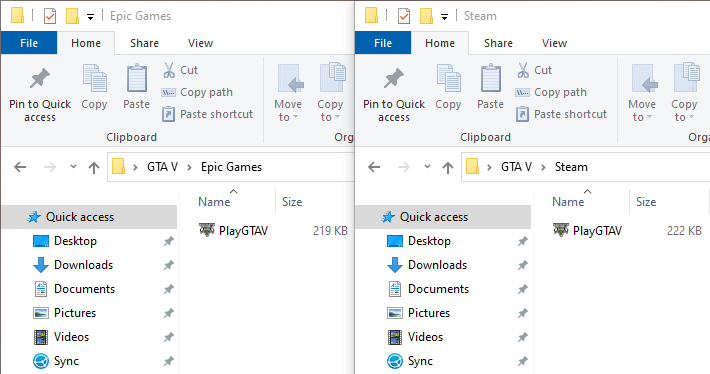
In the future, if you want to launch GTA V via Steam, make sure the executables
you copied in step 7, which are the ones you labeled Steam, are in the GTA V
game files folder. If you want to launch it via Epic Games, then you should put
the files copied in step 12, labeled Epic Games by you, back to the game
files folder. The PlayGTAV.exe file is the only critical file that differs
between the copies of GTA V downloaded from Steam and Epic Games respectively.
Sign Out Your Old Social Club Account!
I’ve heard from some people who have been already playing this game using the copy downloaded from Steam saying that, when they launched GTA V through Epic Games Launcher, the new copy of the game was activated for their original Social Club account, so they failed to make a brand new account for GTA Online. If you want to have a new Social Club account and activate the copy of GTA V you obtained on Epic Games for it, make sure you sign out your old Social Club account from Rockstar Games Launcher.
Steps to Do Upon Game Update
If an update for GTA V is available after you have used the above steps to share the game files, then please perform the following steps for the new update:
-
Update GTA V from one game platform (either Steam or Epic Games). We will denote this platform as Platform A.
-
Copy
PlayGTAV.exeunder the game’s installation path to somewhere else, and clearly label it as the game file downloaded from Platform A. -
Next, update GTA V from the other platform, which will be denoted as Platform B.
-
Again, copy
PlayGTAV.exeunder the game’s installation path to somewhere else, but label it as the game file downloaded from Platform B this time.
Now, you should be able to launch GTA V and switch between Steam and Epic Games back and forth again as before.