Framework Laptops are a series of laptops designed with user repairability, configurability, and upgradability in mind. After two years of launching exclusively models using Intel Core processors, Framework started to ship laptops with AMD Ryzen processors, which are what I looked for since I had heard of Framework. So, I purchased a Framework Laptop 13 with AMD Ryzen 7 7840U, received it in November 2023, and have been using it ever since, but only recently have I found time to write an article about my experience with it.
Backstory
After learning about the first generation of Framework Laptop based on 11th Gen Intel Core processors, I said to myself: “I would have got it if they used AMD.” Availability of genuine spare parts through the official Marketplace was the most appealing aspect of Framework’s implementation of repairability to me: with some laptops I had previously owned, I had encountered situations where I would need replacement parts but have no reliable ways to get genuine ones. However, I was disappointed to see Framework’s choice of Intel processors, which were not the best option available to laptop manufacturers. Since the Ryzen 4000 Series, an AMD ultrabook CPU often outperforms an Intel counterpart under the same power consumption1 2; as a result, AMD-powered ultrabooks generally have better performance than Intel-powered ones.
Eventually, in 2023, Framework announced models using AMD Ryzen 7040 Series processors, so it was time to fulfill the small promise I had made to myself. I could not order the AMD-powered model at once after it was announced for personal reasons, and when I was finally ready to order it, my order was queued to Batch 5, which is why I received it in November after the previous batches. Framework also launched a new 16" model (Framework Laptop 16) using AMD Ryzen 7040 Series alongside the AMD-powered models in the original 13.5" form factor (Framework Laptop 13), but I still preferred a smaller, more portable laptop, so I did not change my mind.
Configuration
Framework provided two processor choices from the Ryzen 7040 Series:
| Processor | CPU Core / Thread Count | CPU Boost Clock | Integrated GPU | GPU Core Count | GPU Boost Clock |
|---|---|---|---|---|---|
| Ryzen 5 7640U | 6 / 12 | 4.9 GHz | Radeon 760M | 8 | 2.6 GHz |
| Ryzen 7 7840U | 8 / 16 | 5.1 GHz | Radeon 780M | 12 | 2.7 GHz |
I chose to pay the premium for Ryzen 7 7840U for two major computing workloads of mine: software package compilation on Gentoo Linux and light gaming. In software compilation, more available CPU threads generally help to reduce compilation time and are thus preferable: an increase from 12 threads to 16 could translate to up to 25% reduction of a large software package’s compilation time. The Radeon 780M integrated GPU that comes with 7840U can also deliver a better frame rate in games than the 760M with 7640U thanks to more GPU cores (a.k.a. Compute Units, CUs).
I also picked a 32 GB DDR5-5600 CL46 memory kit with two 16 GB DIMMs for these
workloads. With 16 maximum concurrent threads running to compile a software
package, 32 GB of RAM is more than enough for about 99% of software packages;
the rest 1% are very large software packages that might need 2 GiB per thread
as per Gentoo’s recommendation3, such as net-libs/webkit-gtk, so I went
for 32 GB just to be safe. (An alternative solution, which relaxes the RAM
requirement, would be to run fewer concurrent jobs just for those very large
packages using /etc/portage/package.env.) I chose a
kit of two 16 GB DIMMs rather than a single 32 GB DIMM to have dual-channel
memory, which would benefit the integrated GPU’s performance since integrated
GPU does not have dedicated video memory and thus has to share the system
memory.
Operating Systems
I have been using Gentoo Linux for almost all tasks that I do on a computer except gaming; for games, I would dual-boot Microsoft Windows to avoid the hassle of setting up a Windows compatibility layer on GNU/Linux. Most laptops work fine under Windows because of Microsoft’s partnership with most laptop manufacturers, but under GNU/Linux, many laptops exhibit issues that could range from foibles to complete breakages. In this regard, the Framework Laptops are different from other laptops.
GNU/Linux
Framework is the computer manufacturer that makes the most serious commitment I have seen with regards to official GNU/Linux support. They make sure the hardware components of their laptops have drivers in the Linux kernel4, so all hardware features are functional on a Linux-based operating system.
One hardware component that often does not work under GNU/Linux on other laptops but works on Framework Laptops is fingerprint reader. Both of the two laptops I previously own – an HP Envy x360 13-ay0000 and a Dell XPS 15 9570 – have a fingerprint reader, but neither laptop’s fingerprint reader is functional under GNU/Linux. In fact, it is ridiculous that the driver for HP Envy x360’s fingerprint reader was once added to the Linux kernel but then removed upon the fingerprint reader vendor’s request5. The Framework Laptop 13 gave me the first chance to experience fingerprint unlock on GNU/Linux.
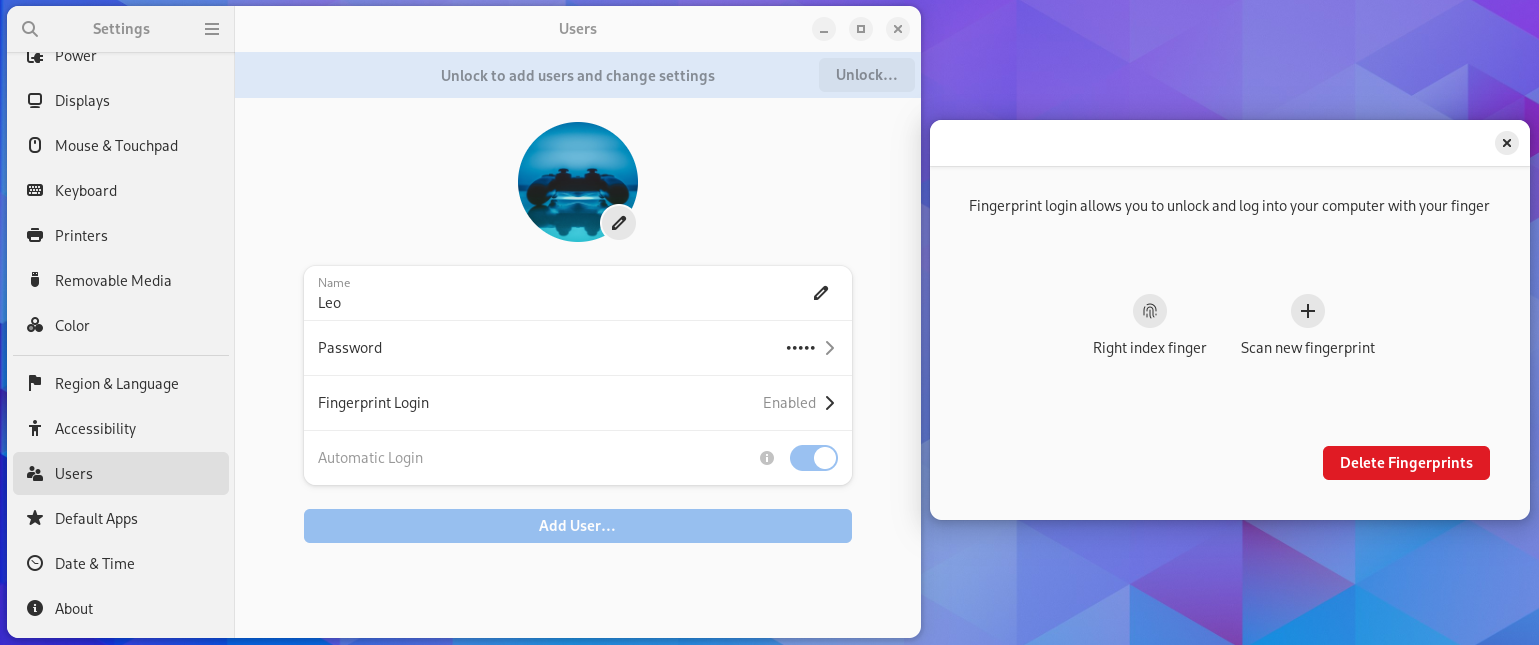
Windows
Interestingly, for Windows support, Framework seems to follow what Microsoft might want laptop manufacturers to do as well as what most other manufacturers are doing – quite the opposite of Framework’s attitude to GNU/Linux support: they support only Windows 11 on the latest models and do not officially support Windows 10. Even though AMD officially supports Windows 10 on 7840U6, Framework does not provide Windows 10 drivers for laptops using AMD Ryzen 7040 Series processors.
The lack of Windows 10 drivers from Framework can be almost fully solved with some very easy workarounds. The official driver bundle can be unpacked using 7-Zip to get drivers for the integrated GPU, Bluetooth, the fingerprint reader, audio, and Wi-Fi, which should be compatible with both Windows 10 and Windows 11. The chipset software in the driver bundle is incompatible with Windows 10, but Windows 10 users can access AMD official website to download chipset software compatible with Windows 10 instead.
After these drivers are installed, there should be only one device without
driver left, which has hardware ID MSFT0200, as shown in the following
screenshot. This should be the Microsoft Pluton security processor providing
TPM functionality7. I cannot find any Microsoft Pluton driver
for Windows 10, which means that the TPM has to be left dysfunctional on
Windows 10. To personal users, BitLocker drive encryption is the Windows
feature most significantly impacted by the lack of a TPM8.
Because I do not need BitLocker since I use Windows basically only for gaming
and store no sensitive data on the Windows partition, I take this as a
negligible sacrifice for using Windows 10 on the laptop.
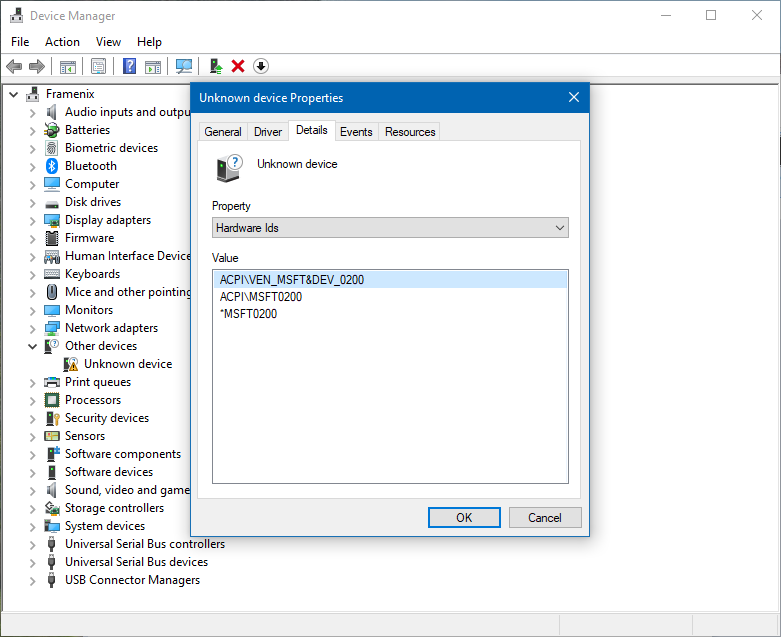
Some people would suggest upgrading to Windows 11 in this case because it is a solution to this problem, and Windows 10 will no longer be supported after October 14, 2025. The end of Windows 10 support is a weak argument for upgrading to Windows 11 because, unlike for previous versions of Windows, Microsoft will offer the Extended Security Updates program for Windows 10 to individual users in addition to organization customers, which will allow every paying user to continue to get Windows 10 security updates past the end of support9. Users who have access to Windows 10 LTSC are also supported until 2032.
Performance
As discussed above, the great performance that 7840U delivers – from both the 8-core Zen 4 CPU and the integrated RDNA 3 GPU – was what I looked forward to when I purchased the device. I was eager to see how AMD ultrabook processors' performance had improved in the past three years by comparing it to my previous daily-driver laptop: the HP Envy x360 13-ay0000 with Ryzen 7 4700U, which was launched in 2020. This is not the fairest comparison because the best-matching counterpart of 7840U in the Ryzen 4000 Series is 4800U, which also has 8 cores and 16 threads; 4700U does not have SMT, so it has only 8 threads albeit having 8 cores as well. However, I have never owned a device with 4800U, so I could only compare 7840U to 4700U.
A Note on Power Adapter Output
Users who often run sustained heavy workloads (like me – software compilation and gaming both belong to this category) are recommended to get an 100 W USB PD power adapter to avoid having the laptop frequently “borrowing” power from the battery. If the power adapter cannot deliver sufficient power output to meet a heavy workload’s high power consumption, then the laptop may briefly draw power from the battery to supplement. Once this happens, the side LED next to the charging port may blink amber as the battery is recharged for the power just drawn. Frequent recharges – especially at 100% – may significantly reduce the battery lifespan.
To explore how the power adapter’s power output affects such power draws from the battery, I used AIDA64 to log graphs of battery charge rate during the same sustained heavy workload (running the same game) with different power adapter output wattages.
The following graph is for a 65 W adapter. At first, when the processor’s TDP was 35 W, battery charge rate fluctuated significantly, indicating frequent battery discharges and recharges. Then, the laptop lowered the TDP to 30 W, and battery charge rate stabilized near zero because the power adapter’s output became sufficient for the reduced power consumption.
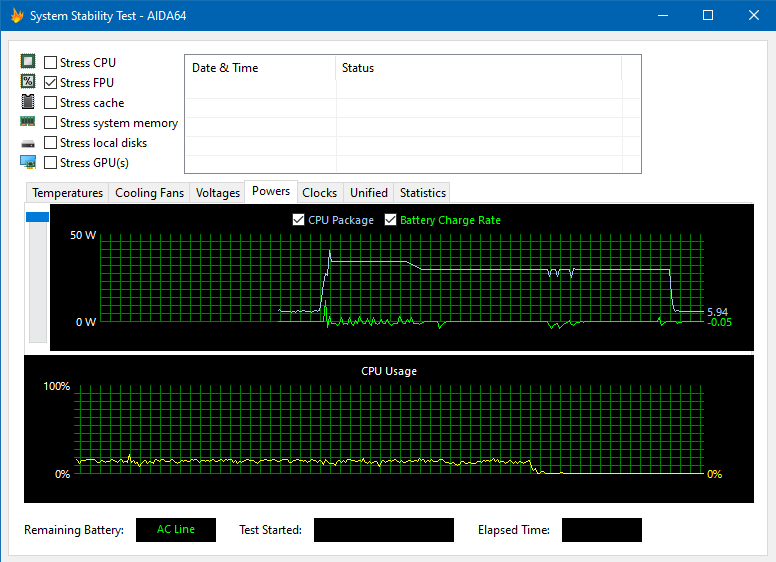
The graph below is for an 100 W adapter. Battery charge rate was stable near zero during both TDP stages, showing how an adapter with higher power output helped.
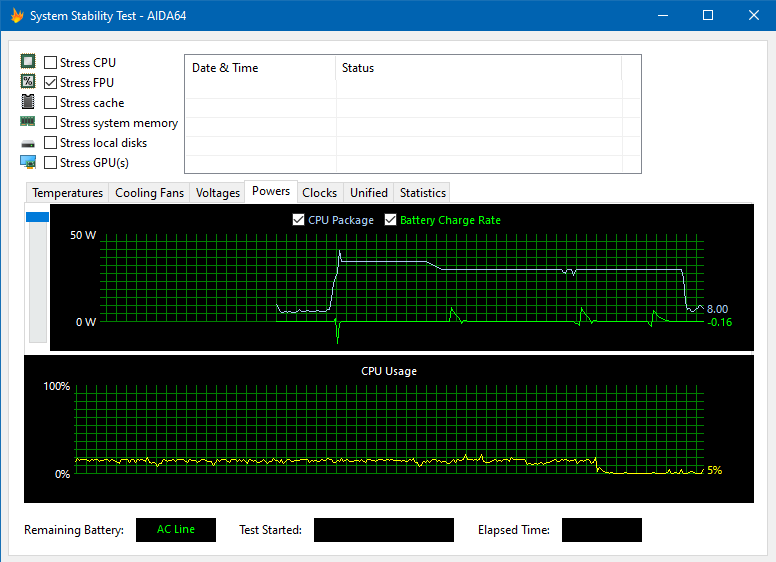
CPU
I would typically use Cinebench for standardized CPU benchmarks. The following are the scores I got after running different Cinebench releases on Framework Laptop 13 with 7840U. For comparison, I also ran Cinebench on my older HP Envy x360 with 4700U.
| Item | Ryzen 7 7840U | Ryzen 7 4700U |
|---|---|---|
| Cinebench R15 (Multi Core) | 2,290 | 1,151 |
| Cinebench R20 (Multi Core) | 5,541 | 2,853 |
| Cinebench R23 (Multi Core) | 13,913 | 7,211 |
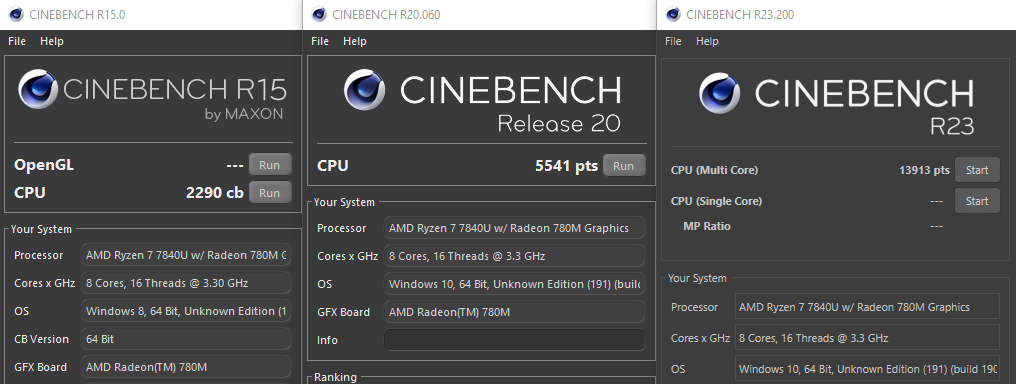
The combination of Zen 4 and SMT contributed to nearly doubled Cinebench scores from 4700U based on Zen 2 to 7840U. This showed a promising sign of significant performance improvement in real-world workloads such as software compilation, which is a CPU-intensive task.
Then, I measured and compared the two CPUs’ performance in software compilation
through two types of metrics. The first was the Standard Build Unit
(SBU), a concept from the Linux From Scratch (LFS) book for the
purpose of estimating software packages’ build times; I measured it by
compiling GNU binutils 2.42 without parallelism on a tmpfs using LFS’s
instructions. The other type of metrics was build times of
Gentoo packages under Portage reported by qlop. The table below
shows the build time metrics for the CPUs being compared.
| Item | Ryzen 7 7840U | Ryzen 7 4700U |
|---|---|---|
| LFS SBU | 1'55" | 2'26" |
sys-devel/binutils |
48" | 58" |
sys-devel/gcc |
20'28" | 30'43" |
sys-devel/llvm |
15'41" | 29'41" |
net-libs/webkit-gtk |
27'18" | 49'32" |
On sys-devel/llvm, we can observe nearly 2 times speedup of the build
process, which matches the increase in Cinebench scores. For other packages or
metrics, because their corresponding build processes would involve less
parallelism, the speedup is smaller than 2 times based on Amdahl’s law. In
particular, the SBU is effectively a single-thread benchmark due to how it
would be measured, so it is natural that the improvement in SBU does not scale
as the multi-core Cinebench scores. The build process of sys-devel/llvm is
almost fully parallelized, hence the ~2x speedup; however, even for
less-parallelized long builds like sys-devel/gcc and net-libs/webkit-gtk,
the switch from 4700U to 7840U means saving 10 minutes or even more per
package, which is an impressive improvement in my opinion.
Integrated GPU
For GPU benchmarks with emphasis on gaming performance, I would typically use 3DMark as well as some video games themselves. The following table has the scores that the integrated Radeon 780M attained in 3DMark Time Spy, a benchmark for DirectX 12 performance:
| Item | Score |
|---|---|
| Time Spy Score | 3,376 |
| Graphics Score | 3,026 |
| CPU Score | 9,811 |
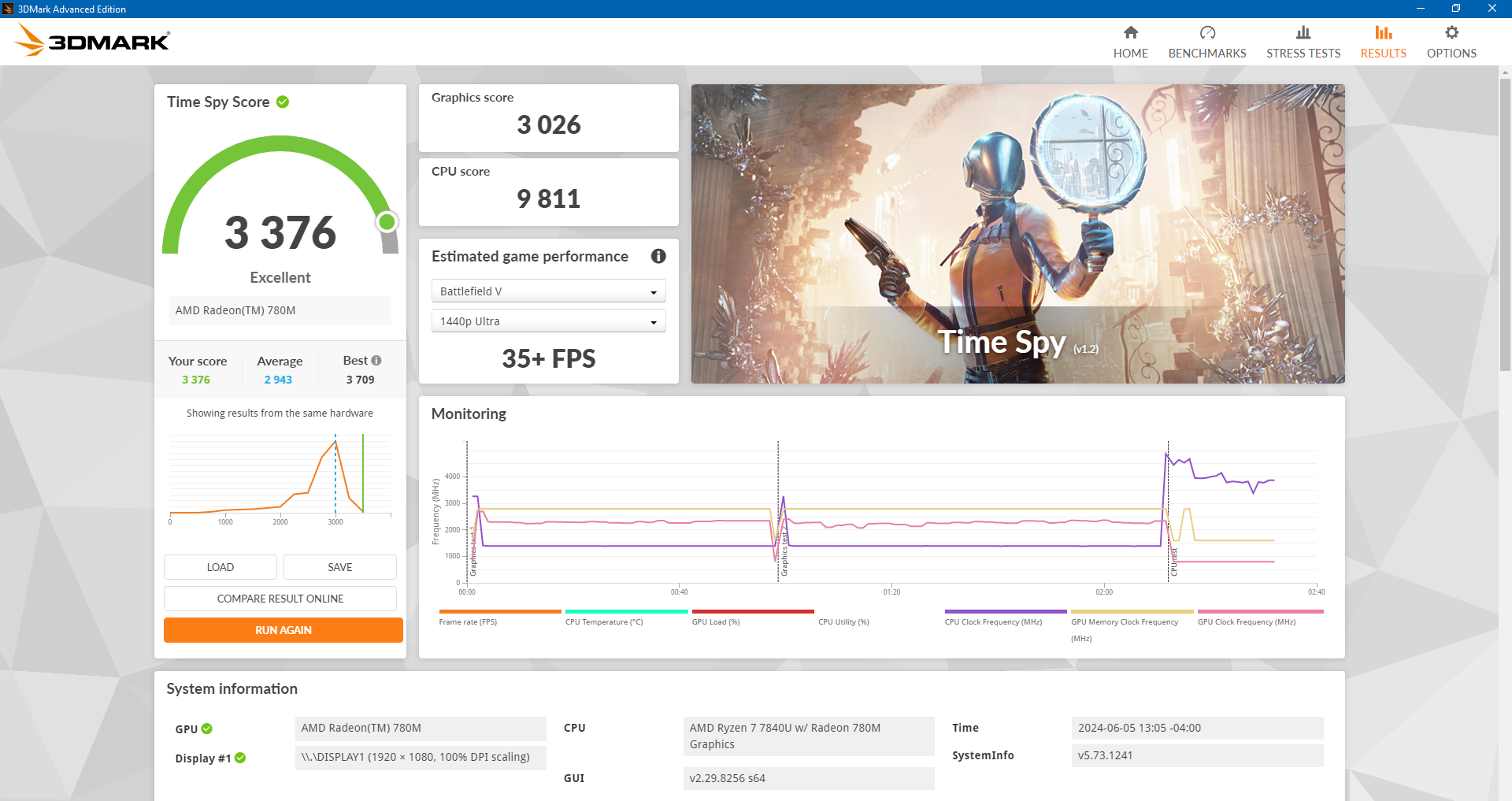
For what it is worth, these scores are for driver version 31.0.24033.1003 from AMD Adrenalin 24.5.1. With driver versions released in 2023 (Adrenalin 23.x), I had got lower graphics scores around the 2,700–2,800 range. As mentioned before, memory performance can also impact the integrated GPU’s performance.
As I have been gaming only infrequently and lightly for a while, the only still–relatively-popular game I have available for benchmarking is GTA V (if you recently have ever checked my GTA Online guides on this site, then you might have noticed that it has not been updated for 3 years now because I barely play this game anymore). An important reason that I like to use GTA V for benchmarking purposes is, it is the only game with built-in benchmark tests that I still install often, making it easy to consistently compare this game’s performance on different machines. The result of GTA V built-in benchmark tests on this Radeon 780M as well as the graphics settings I used are follows (click an image to view it in a larger size):
Frames Per Second (Higher is better) Min, Max, Avg
Pass 0, 41.443390, 103.412613, 72.060959
Pass 1, 42.708942, 167.861282, 75.391861
Pass 2, 45.226563, 147.035034, 74.737999
Pass 3, 49.950550, 210.207687, 79.189964
Pass 4, 35.867619, 189.533920, 80.756622
Frames under 16ms (for 60fps):
Pass 0: 550/667 frames (82.46%)
Pass 1: 600/694 frames (86.46%)
Pass 2: 535/683 frames (78.33%)
Pass 3: 656/732 frames (89.62%)
Pass 4: 8086/9001 frames (89.83%)
Frames under 33ms (for 30fps):
Pass 0: 667/667 frames (100.00%)
Pass 1: 694/694 frames (100.00%)
Pass 2: 683/683 frames (100.00%)
Pass 3: 732/732 frames (100.00%)
Pass 4: 9001/9001 frames (100.00%)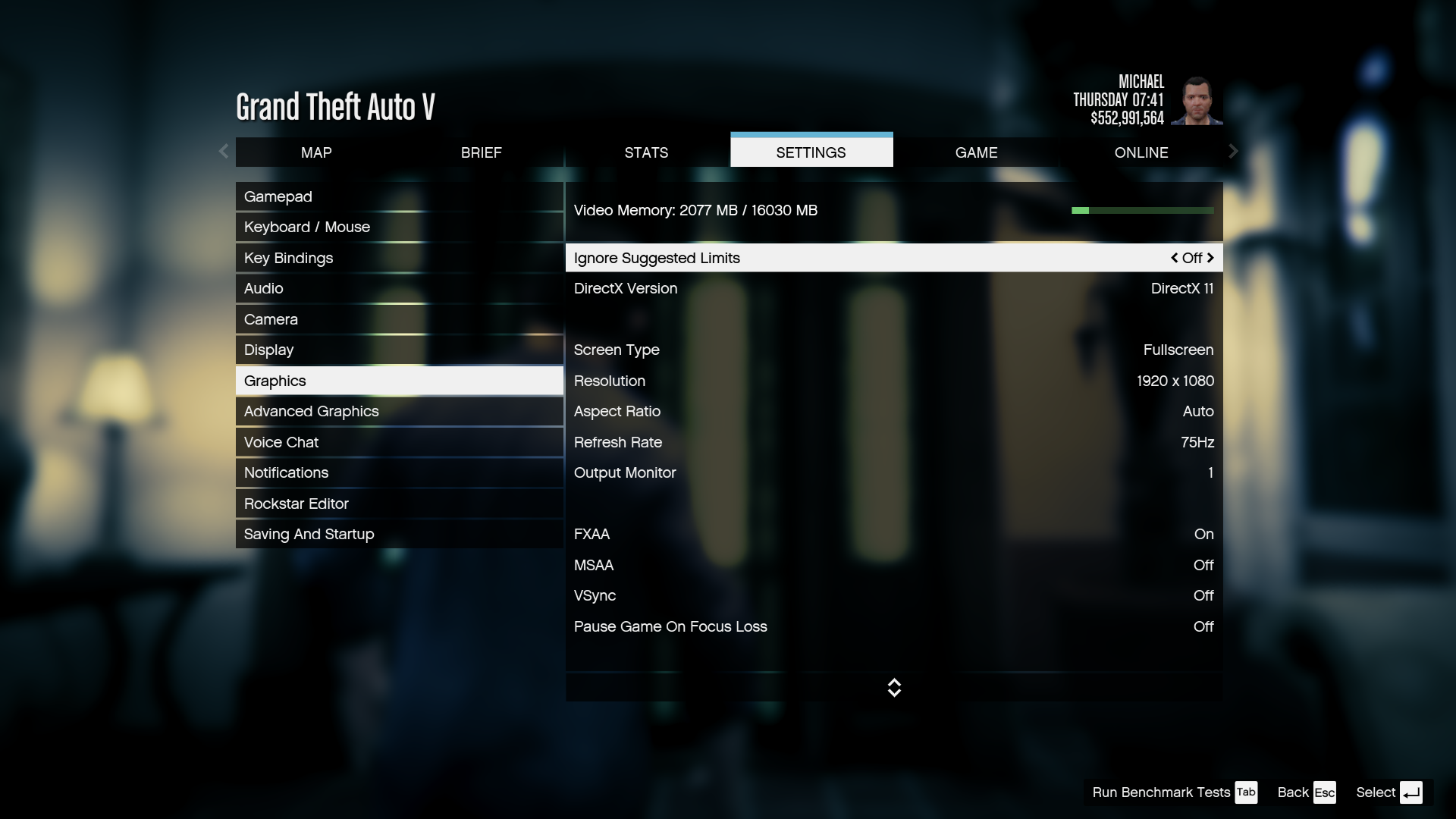
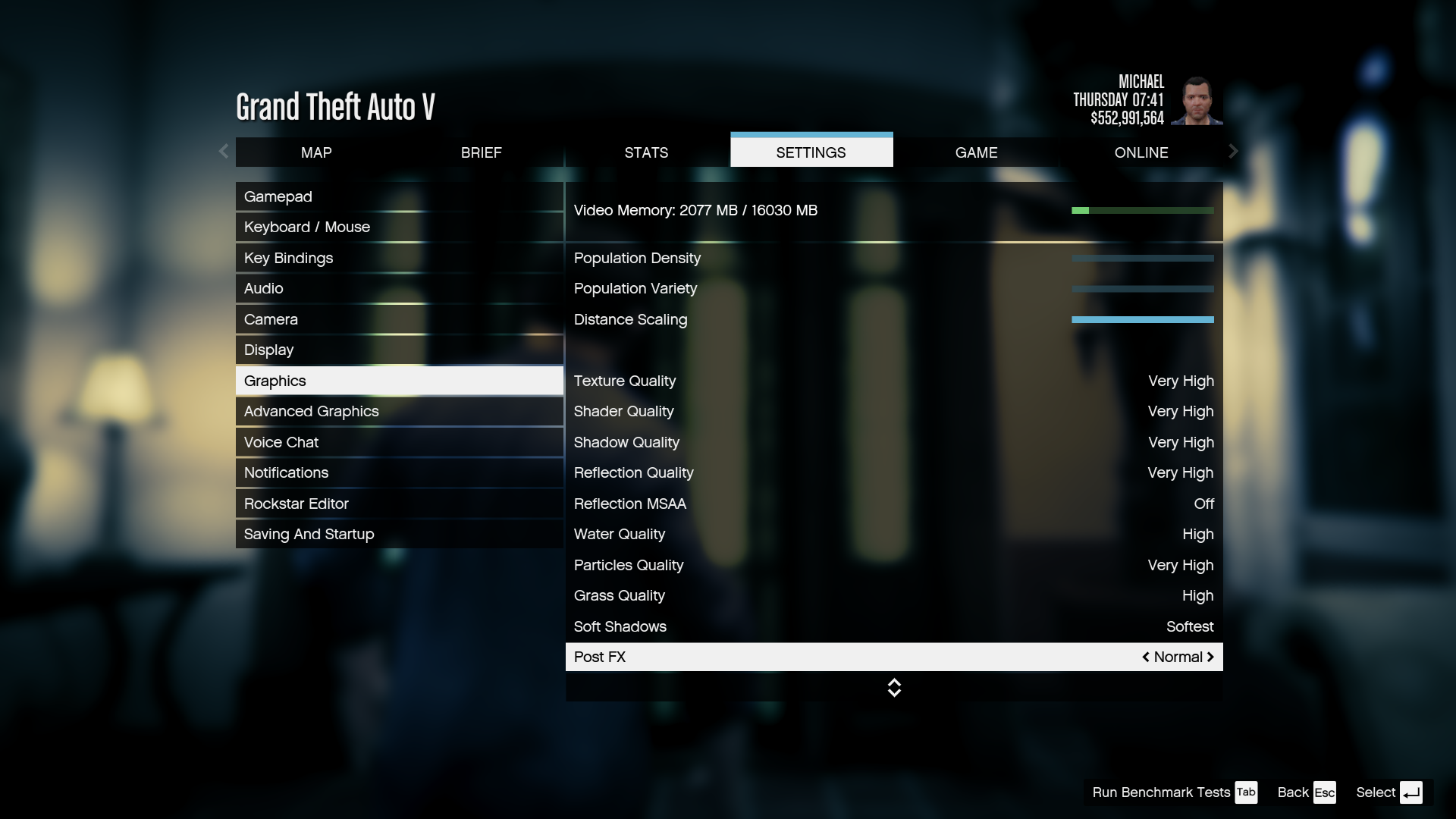
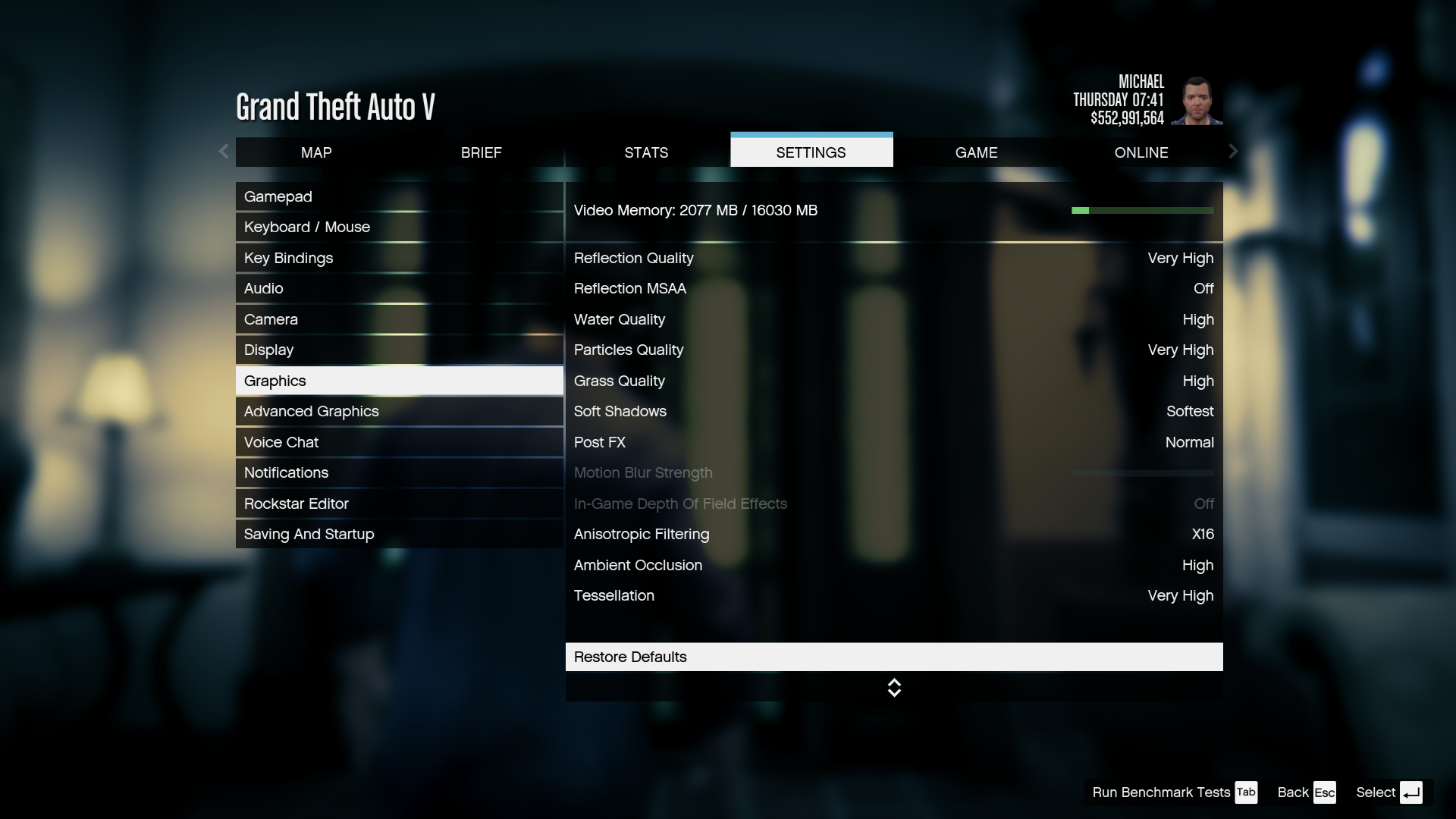
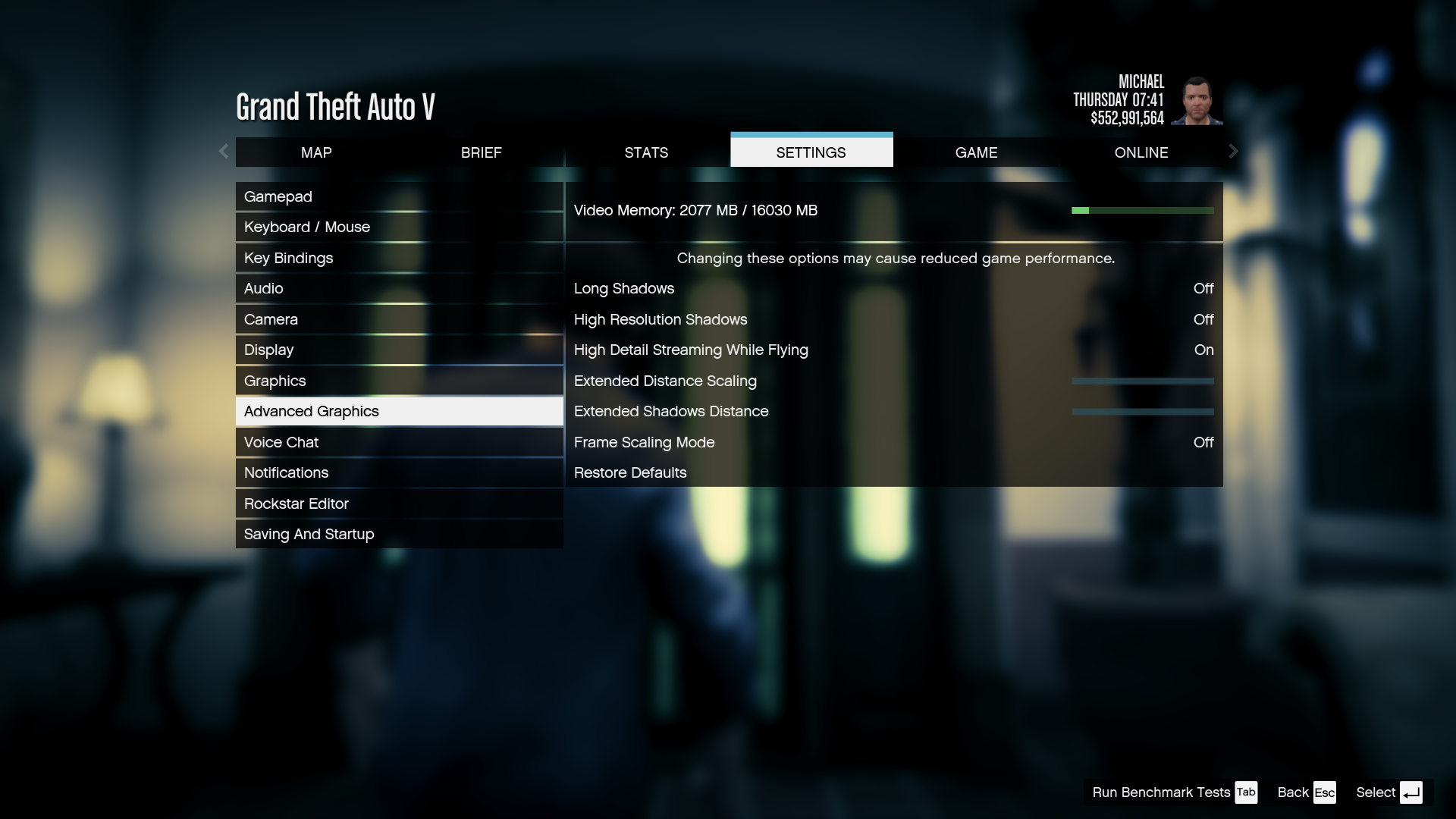
The Radeon 780M can satisfy my 1080p 60 FPS gaming need in several games I still play, like GTA V, in which I can even use medium-level graphics settings. Frame rates might sometimes drop below 60 FPS but can still generally stay above 45 FPS, which, to me, still looks reasonably smooth. For an integrated GPU, this is excellent.
One interesting phenomenon I noticed was that, although the Radeon 780M could score higher in 3DMark than the NVIDIA GeForce GTX 1050 Ti Max-Q on the XPS 15 9570 that I own, its frame rates in actual games would not always exceed the 1050 Ti Max-Q; GTA V is one example. Because GTA V uses DirectX 11, for best comparison, I ran 3DMark Fire Strike – a DirectX 11 benchmark – on both machines and got these scores:
| Item | Radeon 780M | GTX 1050 Ti Max-Q |
|---|---|---|
| Fire Strike Score | 7,855 | 6,621 |
| Graphics Score | 8,503 | 7,524 |
| Physics Score | 25,328 | 10,093 |
| Combined Score | 3,015 | 2,661 |
And, here is the GTA V benchmark tests result on the GTX 1050 Ti Max-Q under the same graphics settings:
Frames Per Second (Higher is better) Min, Max, Avg
Pass 0, 47.708786, 137.780899, 96.168571
Pass 1, 57.501667, 125.212860, 93.112434
Pass 2, 69.121399, 140.849030, 100.829323
Pass 3, 35.229626, 148.829453, 101.437538
Pass 4, 40.175808, 150.308136, 97.573715
Frames under 16ms (for 60fps):
Pass 0: 888/896 frames (99.11%)
Pass 1: 867/871 frames (99.54%)
Pass 2: 937/937 frames (100.00%)
Pass 3: 933/941 frames (99.15%)
Pass 4: 10949/11024 frames (99.32%)
Frames under 33ms (for 30fps):
Pass 0: 896/896 frames (100.00%)
Pass 1: 871/871 frames (100.00%)
Pass 2: 937/937 frames (100.00%)
Pass 3: 941/941 frames (100.00%)
Pass 4: 11024/11024 frames (100.00%)So, the moral here is that higher scores in benchmark software do not always translate to better performance in actual workloads.
The Impact of the “iGPU Memory” BIOS Option
As of BIOS 3.05, the BIOS of Framework Laptop 13 AMD Ryzen 7040 Series has an “iGPU Memory” BIOS option under the “Advanced” section, which can be changed from the default “Auto” to “Gaming” to pre-allocate more memory to the integrated GPU. On my laptop, with 32 GB memory installed, the “Gaming” setting increases the pre-allocated iGPU memory from 512 MB to 4 GB.
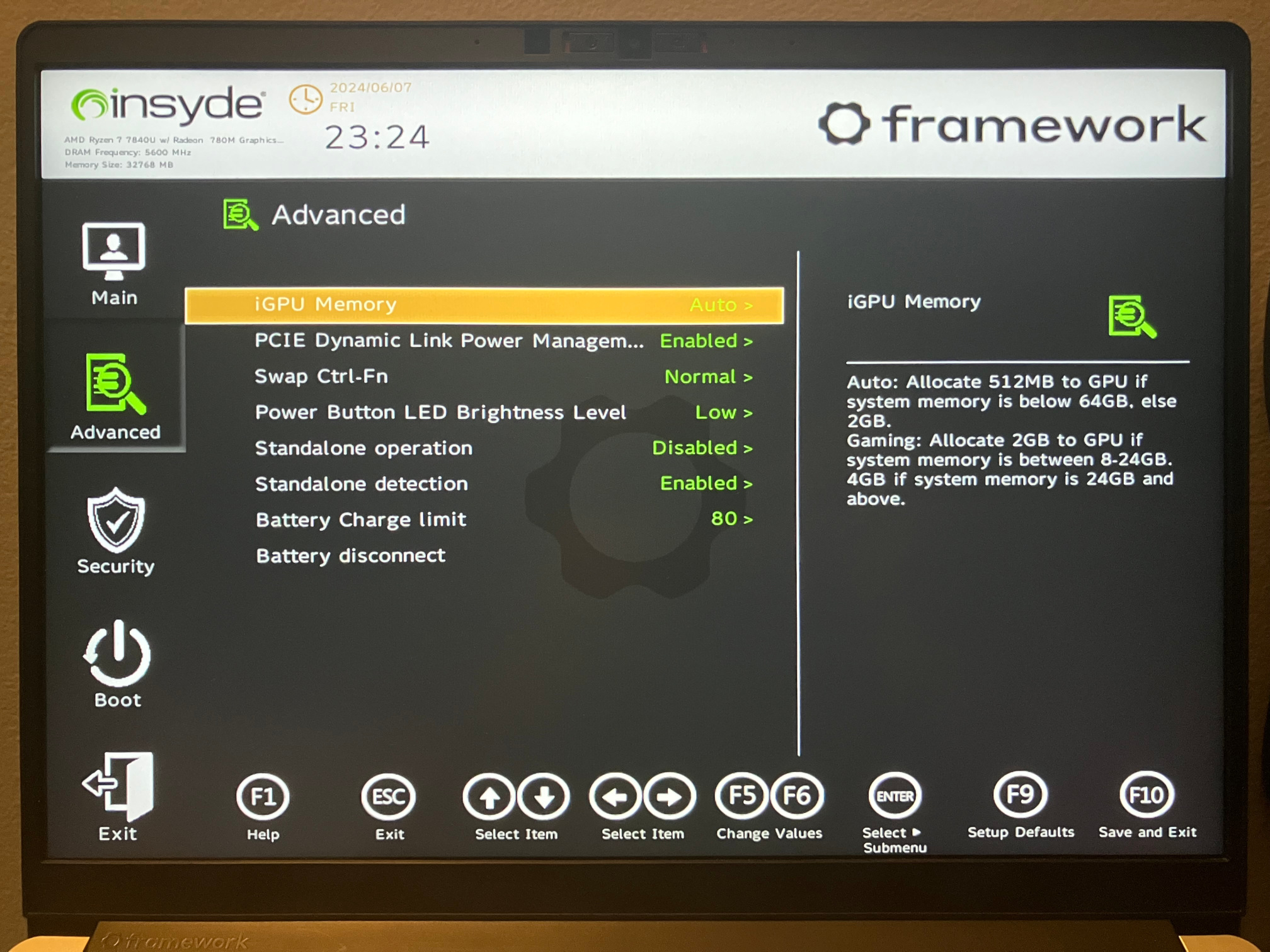
I could not observe any non-trivial change in integrated GPU performance caused by changing this option to “Gaming”. With the “Gaming” setting, Time Spy graphics score could raise to 3,050, which constitutes an increase of less than 1%. In GTA V benchmark tests, the frame rate increasd in some passes, stayed constant in some other passes, and dropped in the rest passes, but in every case, the fluctuation was within ±2 FPS. In some other people’s benchmarks I found, changing the pre-allocated iGPU memory would just increase the frame rate by 1 FPS in many games10.
The Expansion Card System
Every Framework Laptop 13 mainboard has only 4 USB-C ports, just like many Apple MacBook Pro models released from 2016 to 2020. Both those MacBook Pro users and Framework Laptop users need to carry USB-C adapters with them to use non–USB-C peripherals, but Framework Laptop users never need to worry about forgetting their adapters because they can just use the adapters designed to fit onto their laptop itself – the Expansion Cards. With an Expansion Card, each of the 4 USB-C ports can be either kept as a USB-C port or converted to a USB-A port, an HDMI port, a microSD card slot, or even a port that is rarely found on the latest laptops – a full-size DP port. By selecting different Expansion Cards, customers can decide the types of ports available on their Framework Laptop, unlike other laptops, on which the manufacturer makes the decisions on the ports.
In my opinion, the greatest benefit that the Expansion Card system offers is the ability to move a port to the other side of the laptop. If a user of a latest MacBook Pro model wants to connect their laptop to a projector on their left-hand side, and the projector’s HDMI cable is too short, then good luck to them because, on recent MacBook Pro models, the HDMI port is located at the laptop’s right-hand side. However, if the user is using a Framework Laptop, and an HDMI Expansion Card is inserted into a slot on the right-hand side, then all the user needs to do in this case is to swap the HDMI Expansion Card to the left-hand side, which is doable without tools.
Display
As of writing, Framework has just launched a new 2.8K display option that features a higher 2880 × 1920 resolution and 120 Hz refresh rate. Of course, my laptop would not feature this new display because I placed my order long before it became available. I am not too picky about the display, so I am happy with the previous 2256 × 1504 @ 60 Hz display option, which came with my laptop. I do appreciate the new matte display option though.
I wish that two things about the display were different…
Resolution
Personally, I actually hope that the display resolution was lower, like 1920 × 1280, so the display could be used without scaling. As of writing, on GNOME – the GNU/Linux desktop environment that I use, some applications that do not use Wayland natively still look blurry when fractional scaling is active. On my HP Envy x360, which has a 13.3" 1920 × 1080 display, I can use GNOME comfortably without scaling; on Framework Laptop 13, I need to enable 125% scaling to make UI elements appear in similar sizes as they do on 13.3" 1920 × 1080.
Aspect Ratio
Framework Laptop 13’s display aspect ratio is 3:2. In my opinion, it would have been better if the aspect ratio was 16:10.
The 3:2 aspect ratio could benefit some productivity tasks, but 16:10 could be more balanced between productivity and entertainment. Like 3:2, 16:10 also provides more vertical space than 16:9 to benefit those productivity tasks (although less than what 3:2 adds). 16:10 deviates from 16:9 less than 3:2 does, which alleviates the letterbox effect while a 16:9 video is being watched or a game that only supports 16:9 is being played.
With a taller display, the laptop’s chassis must also be vertically stretched to match the display size. With the 13.5" 3:2 display, Framework Laptop 13’s depth is comparable to a 15" laptop. What this could mean is, if I am using a small table with limited vertical space, like a tray table on an airplane, and the table is too small to fit a 15" laptop, then it is unlikely to fit Framework Laptop 13 either. If a bag is not wide enough to fit a 15" laptop, then it probably also cannot fit Framework Laptop 13.
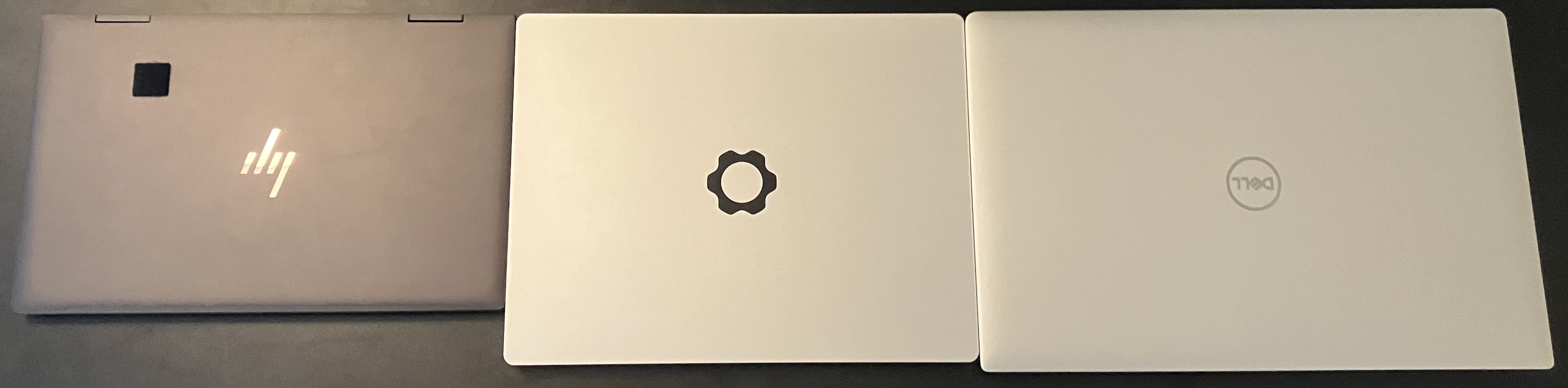
If I still have any reason to carry around and use the HP Envy x360 despite Framework Laptop 13’s better performance and support for convenient fingerprint unlock on GNU/Linux, then it is the Envy x360’s more portable form factor. It is only wider than Framework Laptop 13 by about 1 cm (0.4 in), but vertically, it is shorter than Framework Laptop 13 by about 3.4 cm (1.35 in).

However, the 3:2 aspect ratio might have enabled some better laptop capabilities: with more internal chassis space added to accommodate the display, the chassis can also fit larger battery and speakers. A look at Framework Laptop 13’s internal11 shows that the Expansion Card system costs non-trivial space inside the chassis, and the extra chassis space added for the 3:2 display would offset it. If the display was 16:10, then battery capacity, speaker quality, or even both might have been sacrificed for relatively less space.
Repairability
Repairability is one of Framework’s major values and selling points12. Once before, I saw a person asking in the r/framework subreddit whether it would be worth it to pay the premium for a Framework Laptop and the benefits that people commonly associate with it, such as repairability. After all, laptops cheaper than a Framework Laptop but have similar hardware specification do exist.
After seeing this question, I started to reflect on the most important reason I chose a Framework Laptop over other manufacturers’ laptops. Was it the availability of official repair guides? Both HP Envy x360 13-ay000013 and Dell XPS 15 957014 have an official service guide available (though in HP’s case, the guide’s intended audience does not seem to be the end users, and the guide is no longer available on HP official website as of writing, which is why I had to include a Wayback Machine link instead). Was it the ease of performing a repair? I am reluctant to obey Framework’s guidance on keeping the battery connected during repairs15 since this would typically pose a risk of short circuiting and thus device damage. Framework suggested this because Framework Laptop 13 mainboards’ battery connector is fragile. In their official repair guides, every time when the battery needs to be reconnected, their instructions are to double check for any bent battery connector pins16; if bent pins are found, customers are advised to stop the repair and contact Framework Support. This seems to complicate repairs instead of ease them for those who want to disconnect the battery just to be safe. On any other laptop, I have never heard of the need to refrain from disconnecting the battery due to a fragile connector.
Then, I thought of a thing that Framework has but few other laptop manufacturers have: an official online store where all spare parts are available for purchase. A long time ago, I broke a Wi-Fi antenna connector on an Asus laptop and had difficulty finding replacement parts, not only because of the lack of an Asus official store for spare parts, but even third-party sources like AliExpress did not sell the same antenna as the one I broke. The health of my HP Envy x360’s battery has degraded, but the official HP Parts Store does not sell replacement batteries for my model; as of writing, I can only find M.2 SSDs and Wi-Fi modules for my model on the HP Store17, which is not particularly helpful because these are just generic components that I can buy elsewhere. The Wi-Fi antenna and the battery on these laptops are technically easy to replace, but it is infeasible to perform even the easiest part replacement operation if the replacement part is unavailable. With Framework Marketplace, I am assured that I can get genuine replacement Wi-Fi antenna and battery when I need them.
To summarize, laptops that are technically easier to repair than Framework Laptops may exist, but the availability of reliable spare parts is a prerequisite of many repairs and is thus also important. Framework is committed to making all spare parts available to customers, which is something that other laptop manufacturers rarely do. This, in my opinion, is the best value that Framework offers with its products.
If I could have one aspect of Framework Laptop 13 design changed to further improve repairability, then it would be a more robust battery connector as mentioned above since disconnecting the battery before repairs is important for safety. A connector like the one on Framework Laptop 1618 (as shown below) would be great because the connector features thicker blades and is thus more robust. I do not know what trade-off Framework had to make to favor the fragile connector on Framework Laptop 13; it could be because it would allow for a higher battery capacity, or it was the only solution available on the market when the first generation of Framework Laptop 13 was launched.
-
https://www.notebookcheck.net/The-7-nm-AMD-Ryzen-7-Pro-4750U-destroys-the-Core-i7-10810U-and-Intel-has-no-answer-at-the-moment.506291.0.html ↩︎
-
https://www.notebookcheck.net/AMD-Ryzen-7-6800U-Efficiency-Review-Zen3-beats-Intel-Alder-Lake.623763.0.html ↩︎
-
https://wiki.gentoo.org/wiki/Handbook:AMD64/Installation/Stage#MAKEOPTS ↩︎
-
Search for “ay0xxxx” in https://gitlab.freedesktop.org/libfprint/wiki/-/wikis/Unsupported-Devices ↩︎
-
https://www.amd.com/en/products/processors/laptop/ryzen/7000-series/amd-ryzen-7-7840u.html ↩︎
-
https://community.frame.work/t/unknown-device-acpi-msft0200-in-windows-10-pro/39199 ↩︎
-
https://learn.microsoft.com/en-us/windows/security/hardware-security/tpm/how-windows-uses-the-tpm ↩︎
-
https://learn.microsoft.com/en-us/windows/whats-new/extended-security-updates ↩︎
-
https://guides.frame.work/Guide/Checking+out+the+inside+of+a+Framework+Laptop+13/101#s553 ↩︎
-
https://web.archive.org/web/20220430145037/http://h10032.www1.hp.com/ctg/Manual/c06618429.pdf ↩︎
-
https://dl.dell.com/content/manual77530376-xps-15-service-manual.pdf?language=en-us ↩︎
-
https://guides.frame.work/Guide/Battery+Replacement+Guide/85#s1533 ↩︎
-
https://parts.hp.com/hpparts/Search_Results.aspx?SearchIn=Product&SearchType=A&searchvalue=A&ProductName=17J58PA&ProductDescription=HP+ENVY+x360+Convertible+13-ay0078AU&SearchCriteria=17J58PA&CustNum= ↩︎

