MC Forge Mod Dev Blog: Adding a Configuration GUI - 1.16 Version
The very first blog post for this series covered how I created a configuration GUI screen for a Minecraft Forge mod targeting Minecraft 1.14.4 and above, despite the fact that the related framework and library classes have been removed from Forge, and the core developers have decided that it should never be added back. I am extremely disappointed to see LexManos, the leader of Forge, harshly rejecting more than one year of hard work of @Cadiboo, the developer who started that linked pull request, with a willy-nilly closure of the pull request. This not only means another dissatisfaction of mine with the Minecraft Forge project but also my obligation to maintain an up-to-date method for creating a mod configuration screen. From my private communication with @yuesha-yc, a Minecraft mod developer who followed me on GitHub after reading my blogs and a current student of the high school I graduated from, I learned that my blog posts about a platform with extremely incomplete documentation can be very useful to developers of that platform. Thus, I will endeavor to share my knowledge about Minecraft Forge mod as before to the greatest possible extent.
The original method for adding a configuration GUI works on Minecraft 1.14.4 and 1.15.x, but on Minecraft 1.16.x, some changes are necessary. The required changes could be summarized in a few succinct sentences, so instead of starting a new standalone article for 1.16, I just added some notes like “if you are developing a mod on 1.16, make sure to check out this link”. However, starting from Minecraft 1.16.5, a significant change in Minecraft Forge has made those side notes insufficient. In the previous blog post for this series, I briefly mentioned the concept of mappings in the discussion pertaining to deobfuscation. More details about mappings can be found here in Sponge documentation. Since Minecraft 1.16.5, Minecraft Forge has migrated to the official mappings provided by Microsoft (as stated in the linked file’s header) by default, which caused many fields and methods in the decompiled Minecraft source code to have different names. As a result, the code examples need major modifications. Therefore, this is a good time for me to produce a new version of that blog specifically for Minecraft 1.16.x.
Requirements
To follow this post to create a configuration GUI like the one presented below, Minecraft Forge 36.1.0 or later is needed. This version of Forge is for Minecraft 1.16.5, but mods built with it should be compatible with some of the other 1.16.x versions as well. For example, the artifact of my mod, HBW Helper, built with Forge 36.1.0 can work on Minecraft 1.16.2-1.16.4 too. Forge 36.1.0 is also the first recommended build that uses the official mappings by default, which is the mappings this post focuses on.
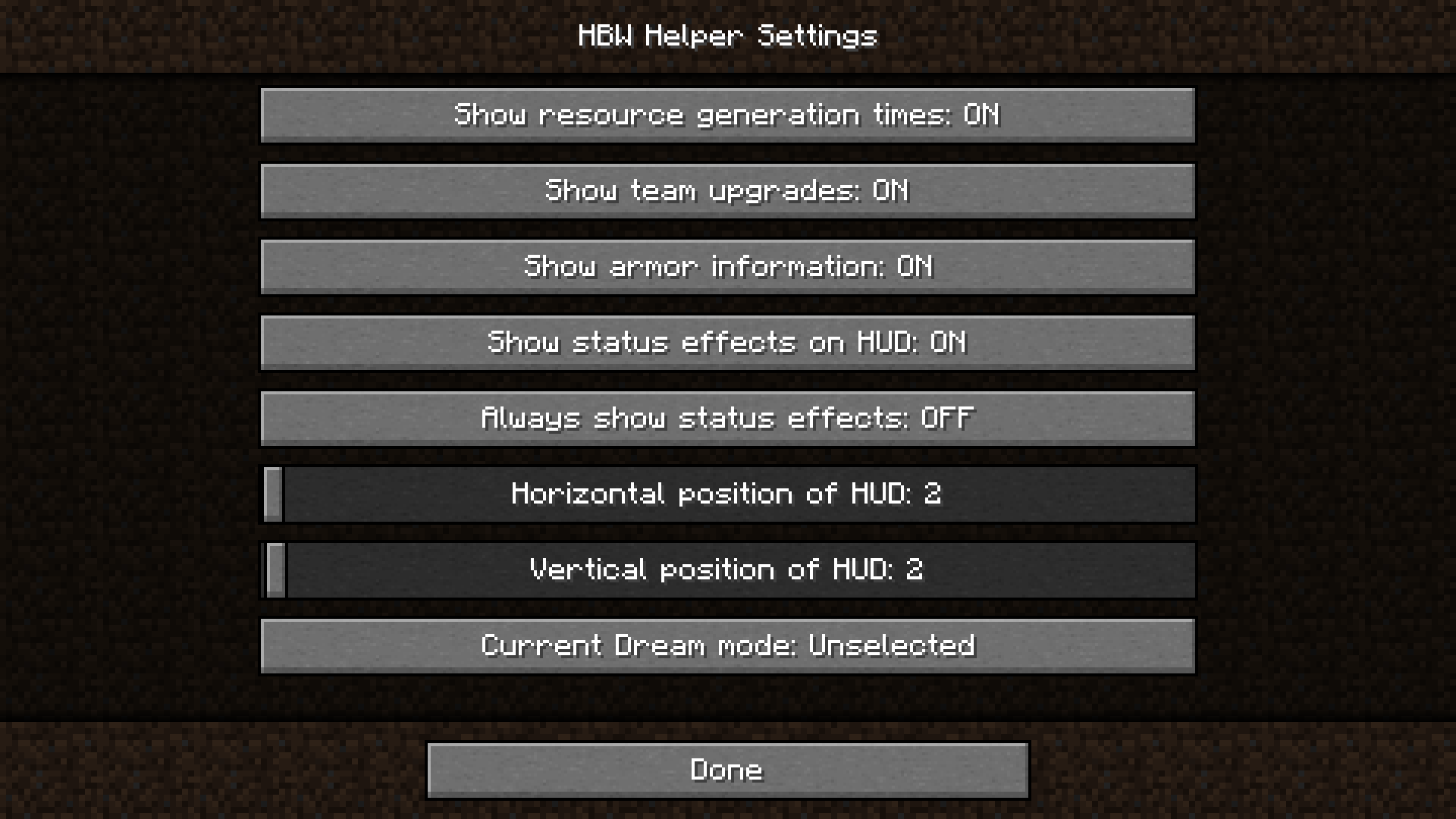
Steps
The steps to create a configuration GUI for a Forge mod for Minecraft 1.16.x are creating a class for the GUI, registering a factory of the GUI, adding elements to be shown on the GUI, and connecting the GUI with the mod’s configuration back-end. The general procedure is identical with those for Minecraft 1.14.4 and 1.15.x but differs in details.
Create a Class for the Configuration GUI
There is an abstract class net.minecraft.client.gui.screen.Screen designated
as the base class for every screen in Minecraft, so the mod configuration GUI
would be a subclass of it.
The Screen class contains the following important members that its subclasses
might want to call or override:
protected Screen(ITextComponent title): the only constructorprotected void init(): performs initialization tasks of the screenpublic void render(MatrixStack matrixStack, int mouseX, int mouseY, float partialTicks): renders the screenpublic void onClose(): closes the screen and performs teardown tasks
The class for the configuration GUI, ConfigScreen, can thus be created as
follows:
import net.minecraft.client.gui.screen.Screen;
import net.minecraft.util.text.TranslationTextComponent;
public final class ConfigScreen extends Screen {
/** Distance from top of the screen to this GUI's title */
private static final int TITLE_HEIGHT = 8;
public ConfigScreen() {
// Use the super class' constructor to set the screen's title
super(new TranslationTextComponent("hbwhelper.configGui.title",
HbwHelper.NAME));
}
@Override
public void render(MatrixStack matrixStack,
int mouseX, int mouseY, float partialTicks) {
// First draw the background of the screen
this.renderBackground(matrixStack);
// Draw the title
drawCenteredString(matrixStack, this.font, this.title.getString(),
this.width / 2, TITLE_HEIGHT, 0xFFFFFF);
// Call the super class' method to complete rendering
super.render(matrixStack, mouseX, mouseY, partialTicks);
}
}Register a Configuration GUI Factory
This step on Minecraft 1.16.x is the same as on Minecraft 1.14.4 and 1.15.x. Please refer to this section in the original article for details.
Add Basic UI Elements
Once the configuration GUI factory is registered with Minecraft Forge, and the factory can create instances of the class for the GUI, it can be opened by clicking the “Config” button in the mods list.
Because nothing except the configuration screen’s title has been added, the screen is not functional at all, and it cannot be closed without pressing Esc.
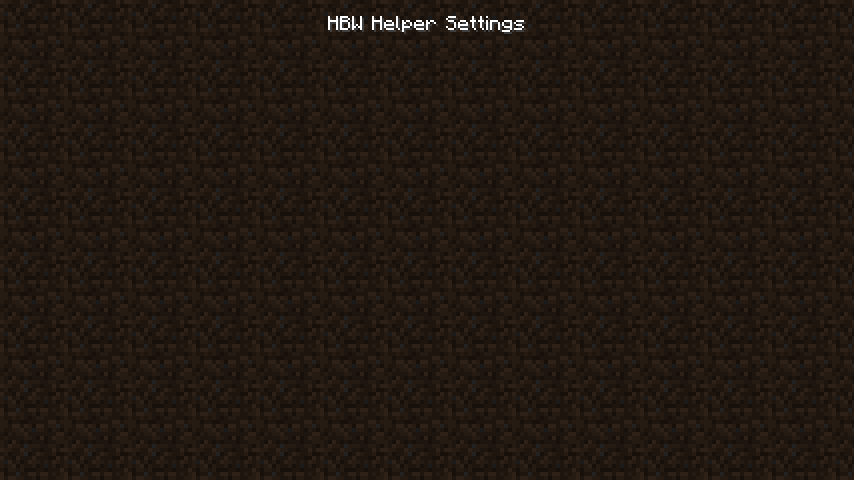
To complete a Minecraft-style settings screen, a container of the widgets in the center and a “Done” button on the bottom should be added.
The widget container is created from an instance of
net.minecraft.client.gui.widget.list.OptionsRowList. The name of
OptionsRowList is self-explanatory - it is a list of rows of options users
see in a settings screen. A row in the list may have one or two options.
For the “Done” button, Minecraft has a
net.minecraft.client.gui.widget.button.Button class, which can be used to
create it.
import net.minecraft.client.gui.widget.button.Button;
import net.minecraft.client.gui.widget.list.OptionsRowList;
import net.minecraft.util.text.TranslationTextComponent;
import ...;
public final class ConfigScreen extends Screen {
/** Distance from top of the screen to the options row list's top */
private static final int OPTIONS_LIST_TOP_HEIGHT = 24;
/** Distance from bottom of the screen to the options row list's bottom */
private static final int OPTIONS_LIST_BOTTOM_OFFSET = 32;
/** Height of each item in the options row list */
private static final int OPTIONS_LIST_ITEM_HEIGHT = 25;
/** Width of a button */
private static final int BUTTON_WIDTH = 200;
/** Height of a button */
private static final int BUTTON_HEIGHT = 20;
/** Distance from bottom of the screen to the "Done" button's top */
private static final int DONE_BUTTON_TOP_OFFSET = 26;
/** List of options rows shown on the screen */
// Not a final field because this cannot be initialized in the constructor,
// as explained below
private OptionsRowList optionsRowList;
...
@Override
protected void init() {
// Create the options row list
// It must be created in this method instead of in the constructor,
// or it will not be displayed properly
this.optionsRowList = new OptionsRowList(
this.minecraft, this.width, this.height,
OPTIONS_LIST_TOP_HEIGHT,
this.height - OPTIONS_LIST_BOTTOM_OFFSET,
OPTIONS_LIST_ITEM_HEIGHT
);
// Add the options row list as this screen's child
// If this is not done, users cannot click on items in the list
this.children.add(this.optionsRowList);
// Add the "Done" button
this.addButton(new Button(
(this.width - BUTTON_WIDTH) / 2,
this.height - DONE_BUTTON_TOP_OFFSET,
BUTTON_WIDTH, BUTTON_HEIGHT,
// Text shown on the button
new TranslationTextComponent("gui.done"),
// Action performed when the button is pressed
button -> this.onClose()
));
}
@Override
public void render(MatrixStack matrixStack,
int mouseX, int mouseY, float partialTicks) {
this.renderBackground(matrixStack);
// Options row list must be rendered here,
// otherwise the GUI will be broken
this.optionsRowList.render(matrixStack, mouseX, mouseY, partialTicks);
drawCenteredString(matrixStack, this.font, this.title.getString(),
this.width / 2, TITLE_HEIGHT, 0xFFFFFF);
super.render(matrixStack, mouseX, mouseY, partialTicks);
}
}The comments added to this code snippet should explain the usage of those
classes and some caveats. However, it is worth giving a special remark on the
last argument for the constructor of Button. It requires an object of type
Button.IPressable, which is an interface defined as follows:
public interface IPressable {
void onPress(Button button);
}This interface is used to define the callback function when a button is
pressed. Put whatever code to be executed in an implementation of this
interface, then pass it to Button’s constructor. When the button is pressed,
the onPress method of the Button object will be called, with the button
argument being that Button object itself.
For the “Done” button, when it is pressed, the settings screen should be
closed, so a call to the Screen.onClose method is put in the button’s
callback function’s body. In addition, IPressable is effectively a
functional interface because it has only one abstract method, so I can
implement it easily with a lambda expression button -> this.onClose().
The configuration GUI screen now has a complete skeleton, so it is time to add the widgets for options.
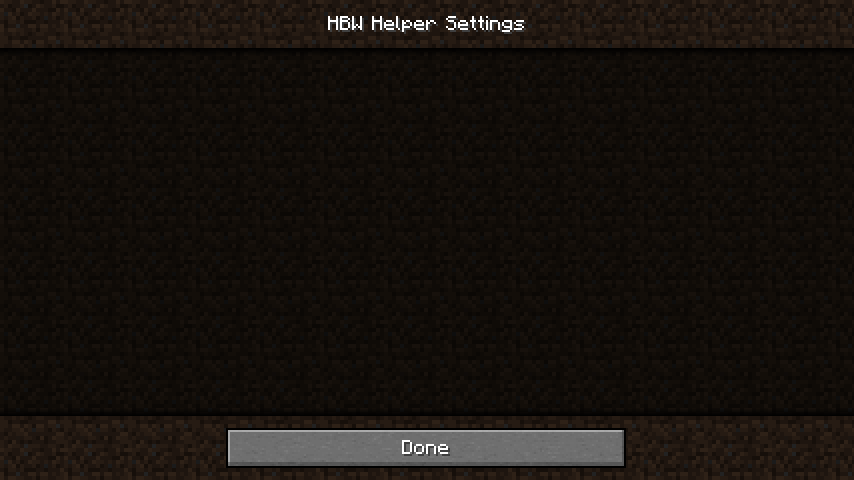
Add Widgets for Controlling Configuration Values
Minecraft provides the following specialized widget classes for different types
of options in the net.minecraft.client.settings package:
-
BooleanOptionfor options whose possible values are just “on” and “off”. -
SliderPercentageOptionfor options with numeric values. Although its name says “percentage”, it still works for options with arbitrary range and unit. -
IteratableOptionfor options with a limited set of allowed values, like an array of strings, or all constants of an enum class.
BooleanOption
Let us start from BooleanOption, which is the easiest one to use. The
signature of the class’ only constructor is:
public BooleanOption(String translationKey,
Predicate<GameSetting> getter,
BiConsumer<GameSettings, Boolean> setter)Defining a BooleanOption is as easy as specifying the translation key of the
option’s name, a getter of the option’s current value, and a setter for
changing the value. But the types of the getter and the setter can be
confusing, so they will be inspected in depth.
Both of them are objects of generic types with one type parameter being
net.minecraft.client.GameSettings. That is a class Minecraft uses to
represent its own game settings. The getter is a Predicate,
which accepts a value and returns a boolean. The setter is a
BiConsumer, which takes in two values, does something about
them, but returns nothing.
The BooleanOption class was designed to interact with the game settings of
Minecraft itself: the getter takes in a GameSettings object, finds the
current value of a setting from that object, and returns it; the setter accepts
the GameSettings object to update and the new value of an option to change.
However, because the GameSettings class is specialized for Minecraft’s
options, it cannot be used for a mod’s settings. What can be done for a mod’s
settings, though, is to ignore any GameSettings arguments and connect the
getter and the setter directly to the object that represents the mod’s
settings.
For the example below, assume the mod has a ModSettings class that contains
static methods for retrieving and changing values of the mod’s options.
@Override
protected void init() {
this.optionsRowList = new OptionsRowList(
this.minecraft, this.width, this.height,
OPTIONS_LIST_TOP_HEIGHT,
this.height - OPTIONS_LIST_BOTTOM_OFFSET,
OPTIONS_LIST_ITEM_HEIGHT
);
// Add options after the options row list is created
this.optionsRowList.addBig(new BooleanOption(
"hbwhelper.configGui.showArmorInfo.title",
// GameSettings argument unused for both getter and setter
unused -> ModSettings.getShowArmorInfo(),
(unused, newValue) -> ModSettings.setShowArmorInfo(newValue)
));
this.children.add(this.optionsRowList);
...
}
SliderPercentageOption
The SliderPercentageOption class is a little bit more complicated. Increased
number of parameters in its constructor and their types probably have suggested
this:
public SliderPercentageOption(String translationKey,
double minValue,
double maxValue,
float stepSize,
Function<GameSettings, Double> getter,
BiConsumer<GameSettings, Double> setter,
BiFunction<GameSettings, SliderPercentageOption, String> getDisplayString)The ideas behind the getter and setter for this class are similar to those for
BooleanOption except that Predicate<GameSettings> becomes
Function<GameSettings, Double>. By viewing
Predicate<GameSettings> as Function<GameSettings, Boolean>, this should
create no surprise at all. So, let us look at the other additional parameters
for this class.
The minValue and maxValue parameters can be used to set the range of
accepted values for this option. Their type is double so decimal numbers can
be used for the value, but integers may be used as well. The stepSize
controls the minimal change in the option’s value when the user drags the
slider. If the option’s value must be an integer, then passing 1.0F through
this parameter will impose the limit. Otherwise, choose whatever value that is
appropriate.
The most interesting parameter here is getDisplayString, a BiFunction that
returns the string representation shown for this option. BooleanOption does
not ask for this because it has a default string representation in the format
of <name>: [ON|OFF]. SliderPercentageOption does not have such a default
representation and relies on the programmer to determine one.
For the example below, assume ModSettings.getHudX returns an int, and
ModSettings.setHudX requires an int argument.
// Add an integer option
// For a decimal number option, remember to remove casts,
// and change the step's value if necessary
this.optionsRowList.addBig(new SliderPercentageOption(
"hbwhelper.configGui.hudX.title",
// Range: 0 to width of game window
0.0, this.width,
// This is an integer option, so allow whole steps only
1.0F,
// Getter and setter are similar to those in BooleanOption
unused -> (double) ModSettings.getHudX(),
(unused, newValue) -> ModSettings.setHudX(newValue.intValue()),
// BiFunction that returns a string text component
// in format "<name>: <value>"
(gs, option) -> new StringTextComponent(
// Use I18n.get(String) to get a translation key's value
I18n.get("hbwhelper.configGui.hudX.title")
+ ": "
+ (int) option.get(gs)
)
));
IteratableOption
The constructor of IteratableOption is similar to the one of BooleanOption.
Note that the order of getter and setter parameters is swapped here.
public IteratableOption(String translationKey,
BiConsumer<GameSettings, Integer> setter,
BiFunction<GameSettings, IteratableOption, String> getter)The IteratableOption class does not care about the type of allowed values for
an option; it only tracks the index of the selected value in the iteration
sequence. This is why the setter is expected to take in an integer instead of
an object of a generic type. Therefore, to use it, a method to index the set
of allowed values for such an option is needed. For arrays and lists, their
indices can be used for this purpose directly. For enum constants, the indices
can be defined with Enum.ordinal().
When the option is changed, the setter receives an integer which, when added to the option’s current value’s index, becomes the index of the option’s new value in the general case. The setter is responsible for calculating the new value’s index and reflecting the change in the underlying configuration. In particular, careful handling of edge cases when the iteration is started over is required. The programmer should avoid out-of-bound indices and reset the index to 0 when needed.
The getter, on the other hand, is a BiFunction that returns a string instead
of an integer. It was intended to directly return the string representation of
the option and its value to be displayed to the user, not the index of the
current value, or even the object that represents the value. Its purpose is
the same as the getDisplayString argument in the constructor of
SliderPercentageOption.
Although this kind of design makes the API harder to understand and use, at
least it allows the IteratableOption to care nothing about the set of allowed
values for an option, including information like how many values are in the
set, and what each value’s string representation is.
The following example works with an option whose allowed values are constants
from an enum class called DreamMode in my mod. The source code of that class
can be found here.
// Add an option whose allowed values are an enum class' constants
this.optionsRowList.addBig(new IteratableOption(
"hbwhelper.configGui.dreamMode.title",
(unused, newValue) ->
// Every enum class has an implicit static method
// 'values()', which returns an array containing
// every constant of the enum type
ModSettings.setDreamMode(DreamMode.values()[
(ModSettings.getDreamMode().ordinal() + newValue)
// Handle the edge case of starting over
% DreamMode.values().length
]),
(unused, option) -> new StringTextComponent(
I18n.get("hbwhelper.configGui.dreamMode.title")
+ ": "
+ I18n.get(ModSettings.getDreamMode().getTranslateKey())
)
));Saving the Options
If the mod’s configuration needs to be saved manually by calling a method, then
override the Screen.onClose method and insert the method call into it:
import ...;
public final class ConfigScreen extends Screen {
...
@Override
public void onClose() {
// Save mod configuration
ModSettings.save();
super.onClose();
}
}Correctly Exit to the Parent Screen
Now that the option widgets have been added, the mod configuration GUI looks very complete.
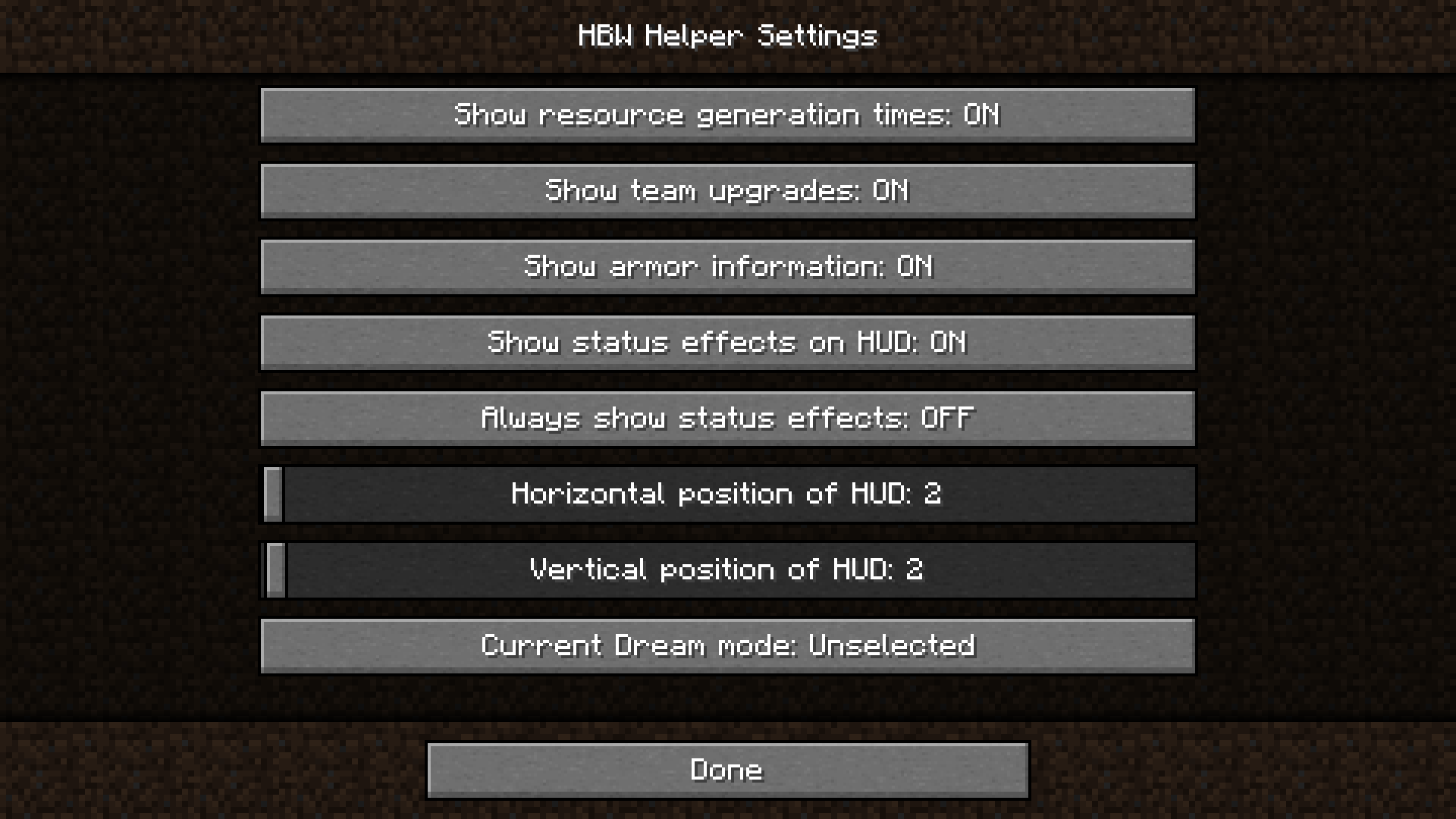
There is only one small imperfection with this GUI: when the user clicks on the “Done” button, the game does not go back to the mods list screen from which the GUI was opened, but the main menu of the game instead. If this is not the desired behavior, then tracking the parent screen when the GUI is being created and returning back to it when the GUI is closed will fix it.
To track the parent screen, add a parameter for it in the configuration GUI’s constructor, and save it in a field. When the GUI is being closed, display the parent screen.
import ...;
public final class ConfigScreen extends Screen {
...
/** The parent screen of this screen */
private final Screen parentScreen;
public ConfigScreen(Screen parentScreen) {
super(new TranslationTextComponent("hbwhelper.configGui.title",
HbwHelper.NAME));
this.parentScreen = parentScreen;
}
...
@Override
public void onClose() {
ModSettings.save();
// Display the parent screen
this.minecraft.setScreen(parentScreen);
}
}After this change is made, do not forget to change the configuration GUI factory as well, because the constructor’s signature has been altered:
ModLoadingContext.get().registerExtensionPoint(
ExtensionPoint.CONFIGGUIFACTORY,
- () -> (mc, screen) -> new ConfigScreen()
+ () -> (mc, screen) -> new ConfigScreen(screen)
);
More Resources
If you want to look at a full example of a configuration GUI class created with this method, please visit the source code of my mod’s configuration screen here.
You can also find and read the source code of the following classes in your IDE, they contain more sample code that uses the APIs mentioned in this post. The source code was generated during the decompilation process of Minecraft when you set up your mod’s workspace.
net.minecraft.client.gui.screen.VideoSettingsScreennet.minecraft.client.settings.AbstractOption