Firewall Rule on PC
The method to make a Solo Public Session by right-clicking on the title bar introduced in the last article cannot completely prevent other players from joining your session. I am going to introduce another method on PC that typically guarantees no one can join your session, which uses the firewall in your operating system to block peer-to-peer connections between you and other players.
Effects
-
No players can join the session you are currently in at all (with only one known exception explained in the “Limitations” section below).
-
When you join a Public Session, you will always find yourself being the only player in the session.
Limitations
-
You cannot join other players’ sessions either. This will prevent you from entering multiplayer Jobs, such as Heists.
-
Players who are in your Local Area Network (LAN) might still be able to join your session. If you are playing at home, unless there’s anyone in your family who will grief your goods, this should not be a problem; if you play in a public network, such as your school’s Wi-Fi, then please keep this limitation in mind.
Recommended Use Cases
-
You need a Solo Public Session for a long time, like when you are trying to grind a full large Warehouse of Special Cargo.
-
You want to grind with your friends together in a Public Session that only contains yourselves. See the “Advanced Usage” section below for details.
Method
Configuring the Firewall Rule
The following steps configure a firewall rule that blocks connections between players on Windows 10.
-
Open Windows Defender Firewall with Advanced Security. You may find it by searching “firewall”.
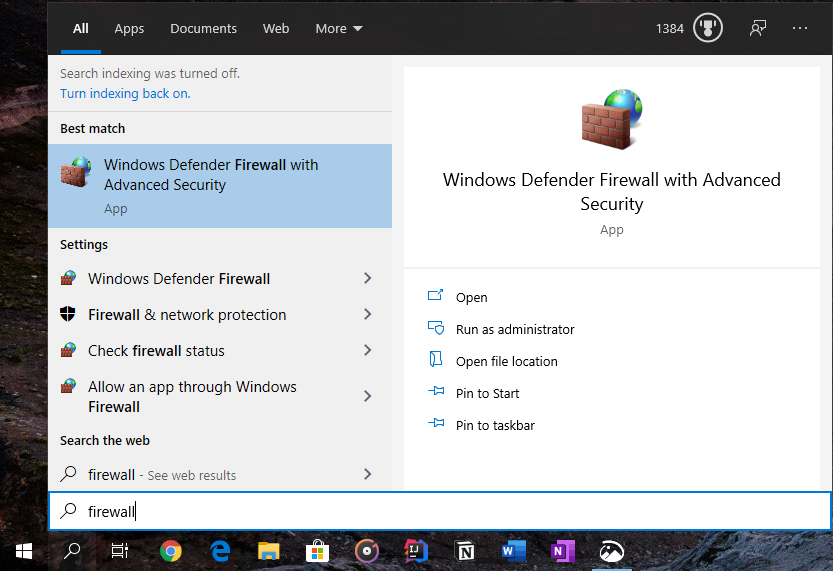
-
Select “Outbound Rules” in the leftmost view, and click on “New Rule” in the rightmost view.
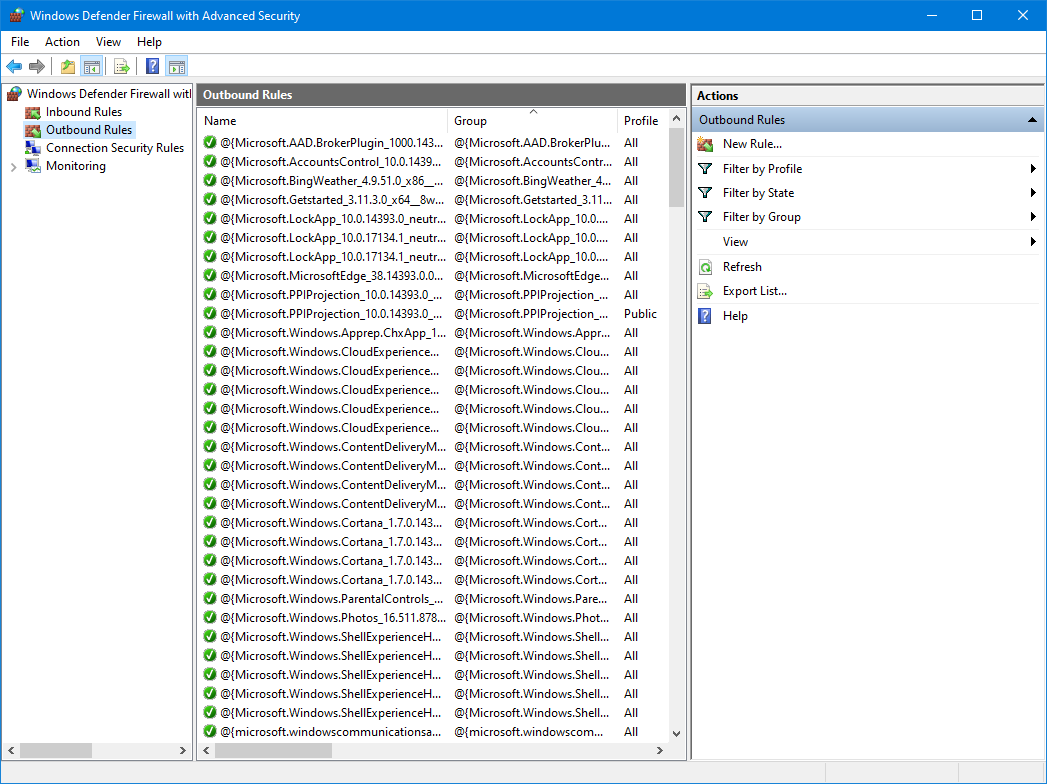
-
For the rule type, choose “Custom”.
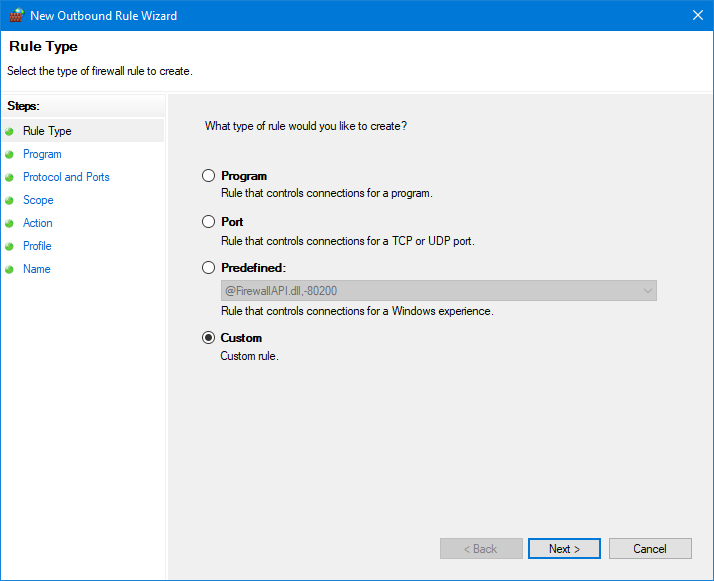
-
For programs, choose “All programs”.
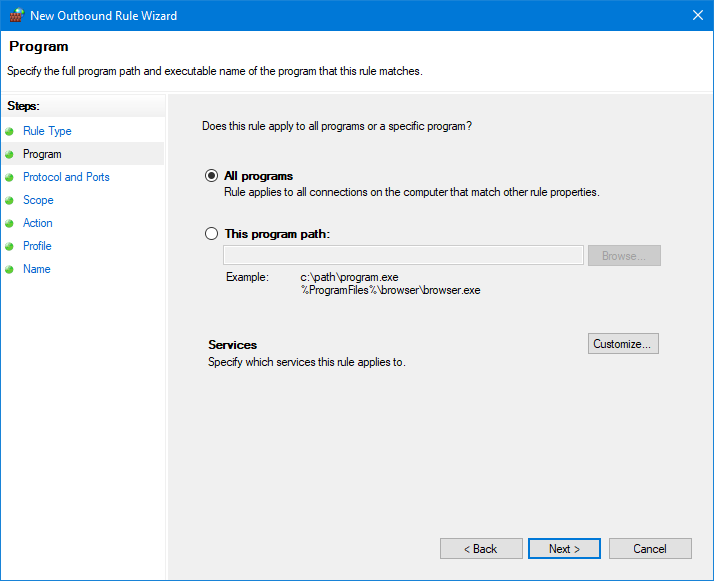
-
For protocol and ports, configure as the following:
- Protocol type: UDP
- Local port: Specific Ports, 6672
- Remote port: All Ports
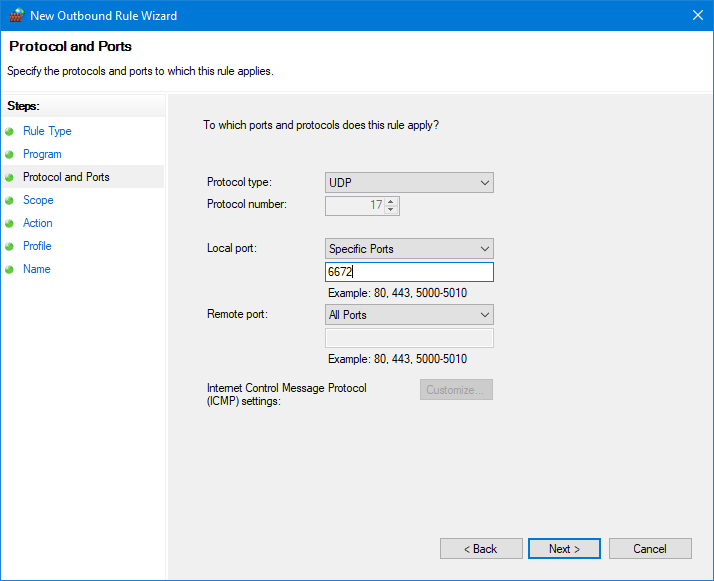
-
For the scope, make sure “Any IP address” is selected for both options.
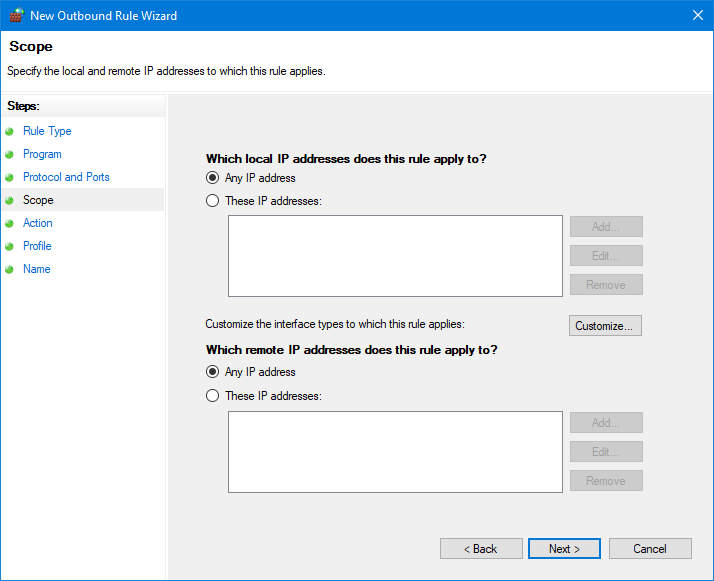
-
For the action, choose “Block the connection”.
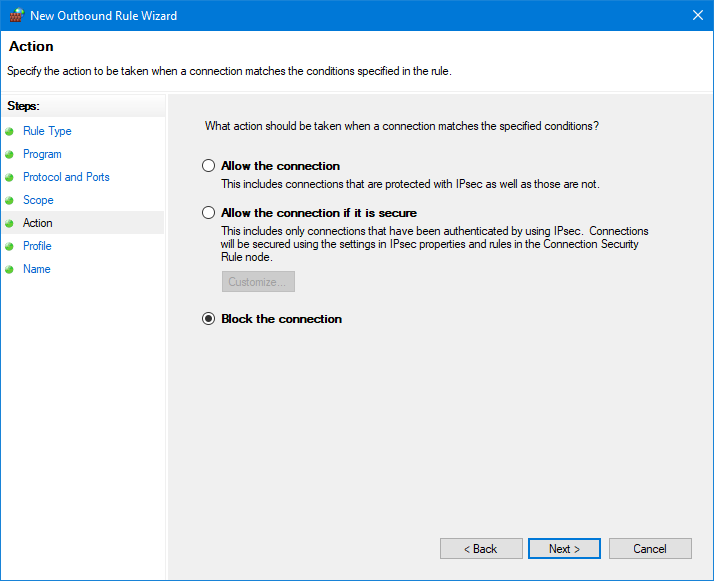
-
For the profile, make sure every checkbox is selected.
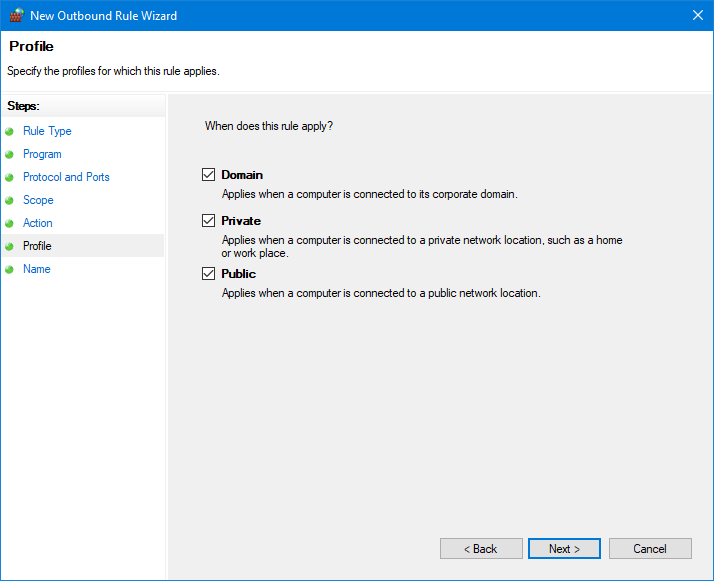
-
Give any name and description you like for the firewall rule.
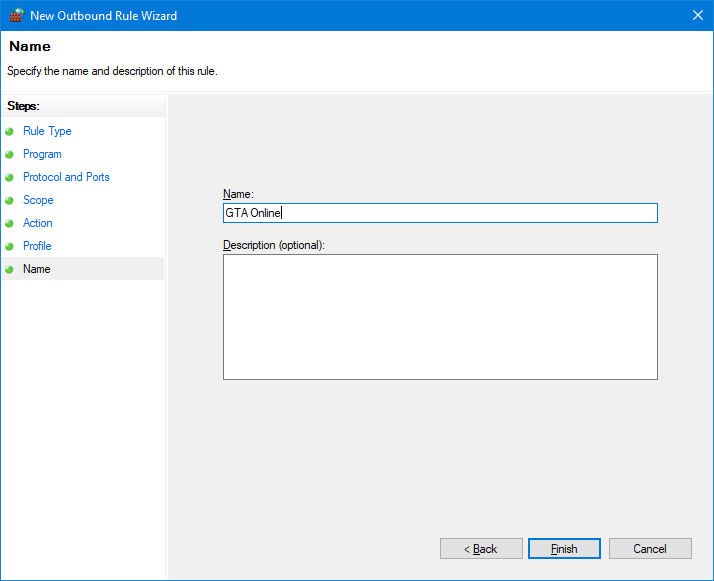
-
The rule should be added and enabled.
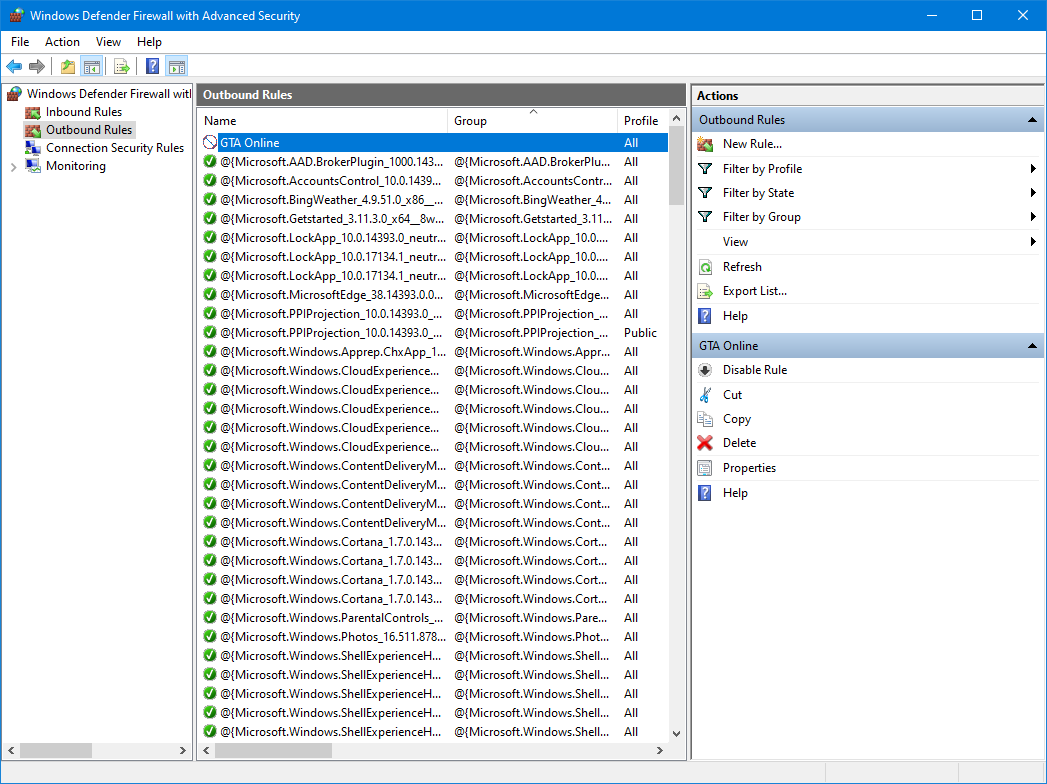
Toggling the Firewall Rule
When the firewall rule is enabled, you cannot join other people’s sessions or Jobs. If you want to join one later, you need to disable the rule by clicking on “Disable Rule” in the above screenshot.
If you need a safe Solo Public Session later, you can enable it again at the same place. This ensures no new players can join your session but does not guarantee that players already in your session will “leave”. If this happens, you just need to do the right-click on title bar method, or find a new session.
Advanced Usage
At the moment when you enable the firewall rule, it will start blocking new connections that match the rule you have set, but it looks like it won’t cut off any existing connections, even if they meet the criteria. This explains why enabling the rule when you are already in a session does not “kick” other players, but new players can’t join.
Exploiting this behavior of the Windows Defender Firewall effectively allows you to use the firewall rule as a lock of your session that limits the players to the ones who have already joined. So, you can grind with your friends without disturbance.
Steps
-
Make a Solo Public Session.
-
Make sure the firewall rule is disabled, and invite anyone you want to play with to the session.
-
After everyone is in, enable the firewall rule immediately to lock the session.
Limitations
-
If anyone in your session leaves and wants to come back, you need to disable the firewall rule to let them rejoin, and enable it again after they have spawned.
-
If some other friend wants to join your session when it is locked in this way, you need to disable the rule to let them join as well, and re-enable it afterwards.
-
If and only if you are the only one who has the firewall rule enabled, other people will be able to join the session once you leave. Players who are still in the session after you left should be aware of this.